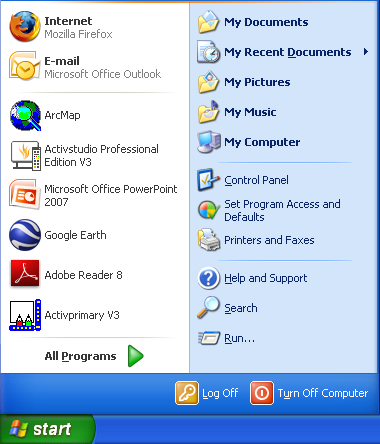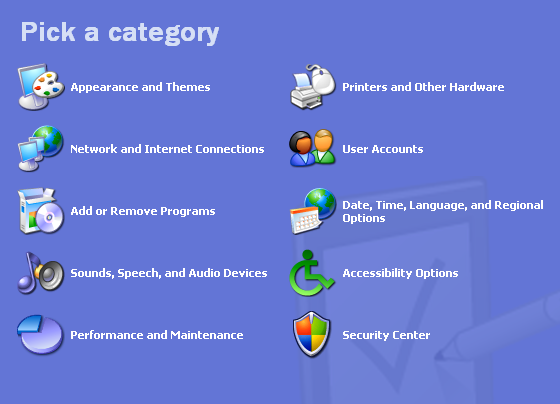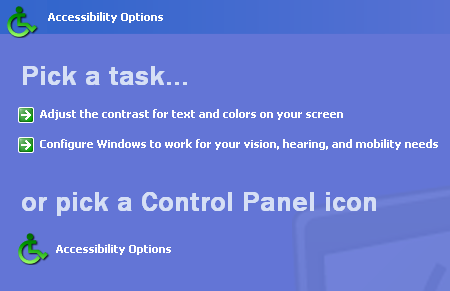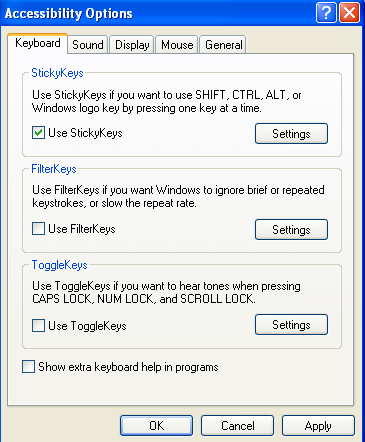| FL Maps > Help Menu > Zoomify Help |
Zoomify Help
The Zoomify versions of maps allow you to zoom in on details and to pan around the image to examine different areas in detail using either the control bar, navigator window, or keyboard shortcuts.
How do I use the control bar?
Look for the control bar at the bottom of the Zoomified maps:
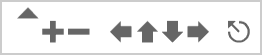
The controls on this bar allow you to zoom in and move around the map.
Drag the SLIDER to the right to zoom in or to the left to zoom back out. Click the PLUS to zoom in. Click the MINUS to zoom out. Click the LEFT ARRROW to move to the left. Click the UP ARROW to move up. Click the DOWN ARROW to move down. Click the RIGHT ARROW to move to the right. Click the RESET BUTTON to reload the original view.
How do I use the navigator window?
Once you have zoomed in on a map, the area you are viewing will appear as a red box in the navigator window. You can quickly move from one part of the map to another by dragging the red box around the navigator window.
How do I use keyboard shortcuts?
You can also zoom and move about the map using keyboard shortcuts. You may need to click once on the map before you can interact with it using the keyboard.
ZOOM IN by pressing the SHIFT key.* ZOOM OUT by pressing the COMMAND key on a Mac or
by pressing the CONTROL key in Windows.MOVE by pressing any of the ARROW keys (up, down, left, or right). RESET by pressing the ESCAPE key. *Windows users may find that using the shift key five times in a row brings up a "StickyKeys" dialog box. Follow the instructions below to turn StickyKeys off.
1. Select Start > Control Panel.
2. Choose the Accessibility Options category.
3. Click on the Accessibility Options Control Panel icon.
4. Uncheck the box next to "Use StickyKeys" in the Keyboard tab and click on OK to save your changes.
Note: If you have enabled the Classic View for the Control Panel, the Accessibiility Options applet should be the first one listed.
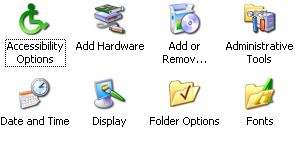
Exploring Florida Maps is a part of both the Maps ETC and Exploring Florida websites.
Produced by the Florida Center for Instructional Technology © 2008
College of Education, University of South Florida.