![]()

![]()
If you want to send and recieve email through your FIRN account, then you will need:
- Your FIRN POPmail username
- Your FIRN POPmail password
- POPmail client software
If you access the FIRN network with a PPP connection you will also need:
- Your FIRN Internet email username
- Your FIRN Internet email password
- Computer coñgured for PPP access (see Chapter 3)
FIRN does not support any particular POPmail client package. Any program
that can send mail using the Simple Mail Transaction Protocol (SMTP) and receive
mail using Post Of̃ce Protocol version 3 (POP3) standard is compliant with
FIRN’s POPmail service. Examples are Netscape Navigator version 3.0 or
higher, Microsoft Internet Explorer version 4.0 or higher, Eudora Light, and
Eudora Pro. Some of these programs are freeware, others are shareware, and
others are commercial packages. For most users, the email components of either
Netscape Navigator or Microsoft Internet Explorer Web browsers are suf̃cient.
FIRN's Quickview is a web interface that allows you to you read, delete, or
forward the new mail that is waiting in your POPmail account. Attachments
can be viewed or downloaded, and new messages can be sent, including attachments.
Unless the delete option is chosen for a message, the original message is
left on the POPMail server and can be accessed from a POPmail client at a
later date. After using Quickview, be sure to click on the logout button at
the top of the page to keep others from accessing your mail. You can access
Quickview at http://raven.firn.edu/.

Using Netscape Mail to access POPmail
a. Launch Netscape Navigator.
b. From the menu bar at the top of the screen, select Edit, and then Preferences. Click on Mail Servers. A screen similar to the one in Figure 55 displays.
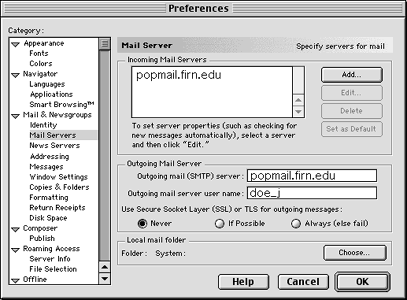
Figure 55. Netscape Mail Servers preferences
c. Make the following modĩcations:
Incoming mail servers: popmail.̃rn.edu
Outgoing mail (SMTP) server: popmail.̃rn.edu
Outgoing mail server username: Enter your FIRN POPmail username (e.g. doe_j).
d. Click Identity in the left column and a new dialog box will appear on the right side of the window.
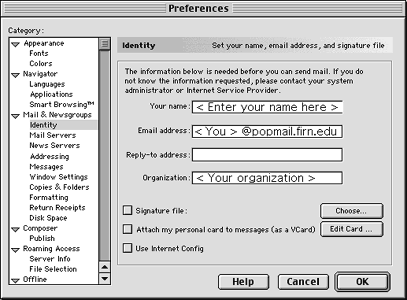
Figure 56. Netscape Mail Identity preferences
Make the following changes to the Identity preference:
Your name: enter your full name (first and last)
Email address: Enter your full Internet email address
(e.g. doe_j@popmail.firn.edu)
Organization: Enter your school or organization name.
Now you are ready for sending and receiving email through your FIRN account.
![]()

