![]()
- The research process
- Searching the Web
- Search engine capabilities
- Search engines especially for children
- Evaluating Internet sources
- Setting bookmarks on the Web
- Copyright issues
- Student activity: Finding a Needle in Cyberspace
- Student activity: Owner's Rights
- Student activity: Browse the Library of Congress
- Answers: Chapter 5 activities
![]()
The Internet can be a researcher's dream come true. By browsing the Internet, much as you would browse the shelves of a library, you can access information on seemingly limitless topics. In addition, web-based catalogs are available in many libraries to assist researchers in locating printed books, journals, government documents, and other materials.
Possibly the biggest obstacle facing researchers on the Internet is how to effectively and efficiently access the vast amount of information available with the simple click of the mouse. With the Internet's potential as a research tool, teachers must instruct and guide their students on manageable strategies for sorting through the abundance of information. The search for reliable resources can be both overwhelming and frustrating if students are left on their own in their initial search. A few simple guidelines can make conducting research more manageable, reliable, and fun.
Lessons and projects should be designed so that research time on the Web can be maximized in terms of efficiency. This may mean gathering necessary information beforehand, having students work in groups, or focusing on whole-class projects.
Barron and Ivers (1996) outlined the following cycle for online research projects.
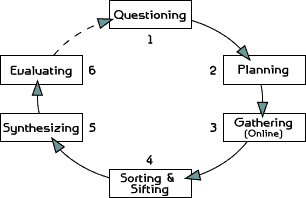
Step 1: Questioning --- Before going on the Internet, students should structure their questions.
Step 2: Planning --- Students should develop a search strategy with a list of sites to investigate.
Step 3: Gathering --- Students use the Web to collect and gather information.
Step 4: Sorting & Sifting --- Students analyze and categorize the data they gathered on the Web.
Step 5: Synthesizing --- Students integrate the information into the lesson, and draw conclusions.
Step 6: Evaluating --- Students assess the results, and if necessary, begin the process again.
There are billions of pages of information on the World Wide Web, and finding relevant and reliable information can be a challenge. Search engines are powerful tools that index millions of web sites. When entering a keyword into a search engine, you will receive a list with the number of hits or results and links to the related sites. The number of hits you receive may vary a great deal among different search engines. Some engines search only the titles of the web sites, and others search the full text.
Techniques for using the different search tools vary. For best results, read the search tips or hints that are provided at each search site. Also, note that some of the search engines do not allow Boolean searches that combine words with the logical connectors of AND, OR, or NOT.
Common commands for search engines include:
- Quotation Marks ( " )
Using quotation marks will help to find specific phrases involving more than one word. For example: "Martin Luther King" - Addition Sign ( + )
Adding a + sign before a word means that it MUST be included in each site listed. For example: + Florida + taxes - Subtraction Sign ( - )
Adding a - sign before a word means that it will NOT appear in the sites listed. For example: + Washington -DC - Asterisks ( * )
Asterisks can be used for wild-cards in some search engines. For example: Mexic* will look for Mexico, Mexican, Mexicali, etc.
Search engines are rated by the size of their index. Large engines such as Google are good tools to use when searching for obscure information, but one drawback to an extensive index is the overwhelming number of results on more general topics. If this is the case, it might be better to use a search engine with a directory structure such as Yahoo.
Many search engines provide directory-listing search tools such as yellow pages, white pages, and email addresses. In addition, many allow you to personalize their site to your needs. For example, you might want to set the attributes of the page to show educational news headlines and your favorite teacher resource links. In the preferences of your web browser, you can then set this page as your home start-up page.
![]()
Search engines especially for children
Search engines designed for younger students are useful tools for the classroom. They screen for inappropriate material and provide appropriate sites for students on topics related to educational and entertainment purposes. Using these sites helps to narrow the scope of hits on a search inquiry. As a result, the student will spend less time reading irrelevant material.
Although some search engines allow you to turn on filters to help filter out adult content, they are not always thorough or accurate. There are several good search engines that are specifically designed for the younger audience, such as Ask Jeeves and Yahooligans.
Students often uncritically accept information they see in print or on computer screens. Students should be encouraged to carefully evaluate sources found on the Internet. The evaluation tool (below) will help students analyze web resources in terms of accuracy, authority, objectivity, timeliness, and coverage. Consideration of these factors will weed out many of the inaccurate or trivial sites students may encounter.
|
Answer the following questions to evaluate web resources.
Accuracy
Authority
Objectivity
Currency
Coverage
|
Browsers such as Safari, Firefox, and Internet Explorer provide a way to create a list of your favorite sites that you can access with a click of the mouse. The procedure for creating a list of sites is an easy and powerful tool for web use. When you find a web page that you want to bookmark, simply select the "Add Bookmark" or "Add Favorite" option from the menu bar. To return to the site at a later time, choose the name from the bookmark or favorite list, and you will immediately access the site. You can organize your bookmarks into file folders and can save them on a disk to transfer and use on other computers.
Teachers and students have a somewhat flexible, but not unlimited, copyright privilege under the "fair use clause" of the U.S. Copyright Act. "Fair use" is the means by which educators of non-profit educational institutions may use copyrighted works without seeking permission or making payment to the author or publisher. Teachers and students are also protected to some extent by the Digital Millennium Copyright Act, which went into effect in October 1998. Under current guidelines, teachers and students are able to make limited use of copyrighted materials for instructional purposes.
Currently, copyright law as it relates to the Internet is vague and being challenged and rewritten on an ongoing basis. However, the guidelines of the "fair use clause" can be applied to Internet use in the classroom. Although classroom use allows teachers and students to be creative, you must also be extremely careful. Teachers and students should realize that all materials found on the Internet are protected by the same copyright laws as printed materials. Copyright protects "original works of authorship" that are in a tangible form of expression.
Copyrightable works include the following categories:
- literary works
- musical works, including any accompanying words
- dramatic works, including any accompanying music, pantomimes, and choreographic works
- pictorial, graphic, and sculptural works
- motion pictures and other audiovisual works
- sound recordings
- architectural works
These categories should be viewed broadly. For example, computer programs and most "compilations" may be registered as "literary works"; maps and architectural plans may be registered as "pictorial, graphic, and sculptural works."
Important questions to ask
- What is the purpose for using the material?
- Who is the audience?
- How widely will the material be distributed?
- Will the material be reproduced?
It is allowable under copyright guidelines to use copyrighted materials for class assignments. Check specific guidelines for length of time the material can be kept up on a web site.
When in doubt, ask.
If you and your students find a graphic or portion of a text on the Internet that you want to utilize in a class project, locate the source of the web site and email them to ask permission for use of their graphic or text. Many web site designers are happy for you to "borrow" their graphics and words. Some ask that you give them credit and others do not. Although your students may be too young to comprehend copyright law, they can understand the concept of respecting someone else's property.
It is advisable for school sites to have an online service provider or an "agent" who can act as a filter on copyright issues. The agent would be the person someone would notify if they found a copyright violation on a student or school web site. In most cases, you are simply asked to remove the offending copyright violation.
For more information on fair use guidelines for educational multimedia, go to the
Multimedia
Fair Use Guidelines (CCMC) web site.
Copyright discussions with students may include:
- Does copyright apply to student web pages? Any original work of authorship, whether created by a student, teacher, or professional is protected by the copyright laws. An original piece of work does not need to possess or display a copyright to be protected under the copyright laws.
- May students "borrow" art, sound, animation, etc., from others' web pages? Resources (such as graphics and sound files) from most web sites are copyright protected and require permission to use, but the resources at some web sites are advertised as "free" for use. These web sites may require that credit is given to the original source of the materials.
![]()
Student activity: Finding a Needle in Cyberspace
Using the major search engines on the Web, find the best way to look for a needle. Fill out the following chart, noting the number of hits you receive in each of the search engines for the word needle and the phrase "Space Needle." Then, answer the questions at the bottom of the page.
| Search Engine | Search for: needle | Search for: "Space Needle" |
| Excite | ||
| Webcrawler | ||
| Yahoo! |
- Which search engine would be the best if you were looking for something very obscure?
- Did searching for "Space Needle" always result in more hits or less hits than searching for needle? Why?
- Which search engine seemed to display the result fastest?
- Try another search. This time, look for sites that contain all of these words: needle, sleeping, and beauty. (Hint: On many of the search engines you can specify that certain words MUST be included by adding a + in front of the word: +needle +sleeping +beauty.)
NOTE: This activity is available as a separate web page or as a PDF file for printing.
![]()
Student activity: Owner's Rights
Often a web site will state the terms and conditions for the use of copyrighted materials. The following activities require students to find this information on two different web sites.
America's Story from America's Library
America's Story
America's Story from America's Library is from the Library of Congress in Washington, D.C. and is designed for young people.
About this Site
From the "America's Story" web site, go to About this Site and find out who owns the site and copyright information.
Questions:
- Does the Library of Congress own the rights to everything in its collections?
- What type of information does the Library of Congress provide?
- If a researcher would like to use material from this site, whom must they contact to get permission?
- Where can a researcher find more information about U.S. Copyright law?
Explore the States
From the "America's Story" web site, go to Explore the States and then click on
Florida. Next, click on the spyglass for enlargement of the photo credit.
Questions:
- "Saint Augustine, Fla. Bastions of Fort Marion", comes from what collection of photographs from the Library of Congress?
- Who owns the right to photo 1?
- Between what years was the photograph "Jacksonville, Fla. Signal tower" taken?
Singing Games
Visit the Mary
Mack Singing Games section of "America's Library".
Questions:
- The group of girls performing were from what high school?
- What was the date of the performance/recording?
- What is the name of the song?
- Can it be used for a class project?
Meet Amazing Americans
Visit the Frederick Douglas
section of "America's Library".
Questions:
- Click on "A Daring Escape." What is the copyright year of the 1845 cover of Narrative of the Life of Frederick Douglass, an American Slave?
- Who owns the rights to this image?
- Click on "Follow the North Star". What newspaper did Frederick Douglas publish?
- Where in the Library of Congress is this newspaper located?
- Click on "Recruiting for the Union Army". Who owns the rights to this picture and in what year was it copyrighted?
Metropolitan Museum of Art
The Metropolitan Museum of Art has many beautiful photographs on their site. They also have a page on their site concerning the terms and conditions of use of these photos.
Questions:
- Are you permitted to use images from this site in a school report that you are not publishing?
- Are you permitted to copy the images to a CD-ROM?
- Are you permitted to use images from this site on a personal web page that includes advertisements?
- Citations for images must include the author and source of the materials as you would from any printed work. What additional piece of information must also be included?
NOTE: This activity is available as a separate web page or as a PDF file for printing.
![]()
Student activity: Browse the Library of Congress
Visit the The Library of Congress Gateway to Library Catalogs .
ACROSS
01. Who is the author of Waiting for Godot?
03. What is the last digit in the ISBN number for Ann E. Barron's 1997 book?
04. Who wrote The Mysterious Cat?
06. Who wrote a pantomime about Jack and the Beanstalk?
07. What is the first word in the title of one of Michael Verney's books?
09. What is the last digit in the LC Call Number for 101 Dalmatians by
Justine
Korman?
10. Who wrote Anatomy of the Honey Bee?
12. When Ten Great Basketball Offenses was revised,how many offenses
were there?
13. Who wrote the Global Mind?
14. What is the title of a book by Leon Uris?
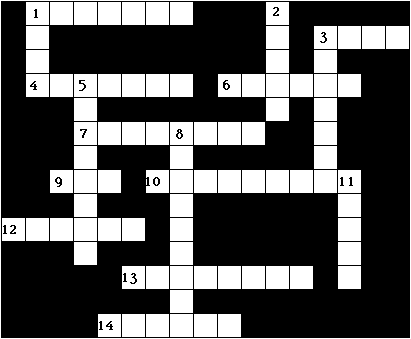
DOWN
01. Who wrote How Good Guys Grow Rich?
02. How many books did Judy Blume publish in 1972?
03. What does the F. stand for in F. Scott Fitzgerald?
05. Who illustrated the Adventures of Huckleberry Finn, published by Heritage Press in 1940?
08. Where was the Equestrian Statue of Peter I published?
11. How many years did the author of The Scarlet Letter live?
NOTE: This activity is available as a separate web page or as a PDF file for printing.
Student Activities Answers
Finding a Needle in Cyberspace
Answers will vary.
About this site
- No
- Factual
- Copyright Owners
Explore the States
- Selected Civil War Photographs, 1861-1865
- Sam Cooley
- 1860-1865
Singing Games
- Liberty High School
- 5/16/1939
- "Itiskit-Itasket"
- No
Meet Amazing Americans
- 1999
- The University of North Carolina at Chapel Hill
- The North Star
- African American Odyssey: A Quest for Full Citizenship
- Currier and Ives, 1863
Metropolitan Museum of Art
- Yes
- No
- No
- The URL "www.metmuseum.org"
Browsing the Library of Congress
|
ACROSS
01. Beckett 03. Five 04. Garrick 06. Cregan 07. Complete 09. Two 10. Snodgrass 12. Twelve 13. Perelman 14. Exodus |
DOWN
01. Berg 02. Three 03. Francis 05. Rockwell 09. Leningrad 11. Sixty |
![]()


