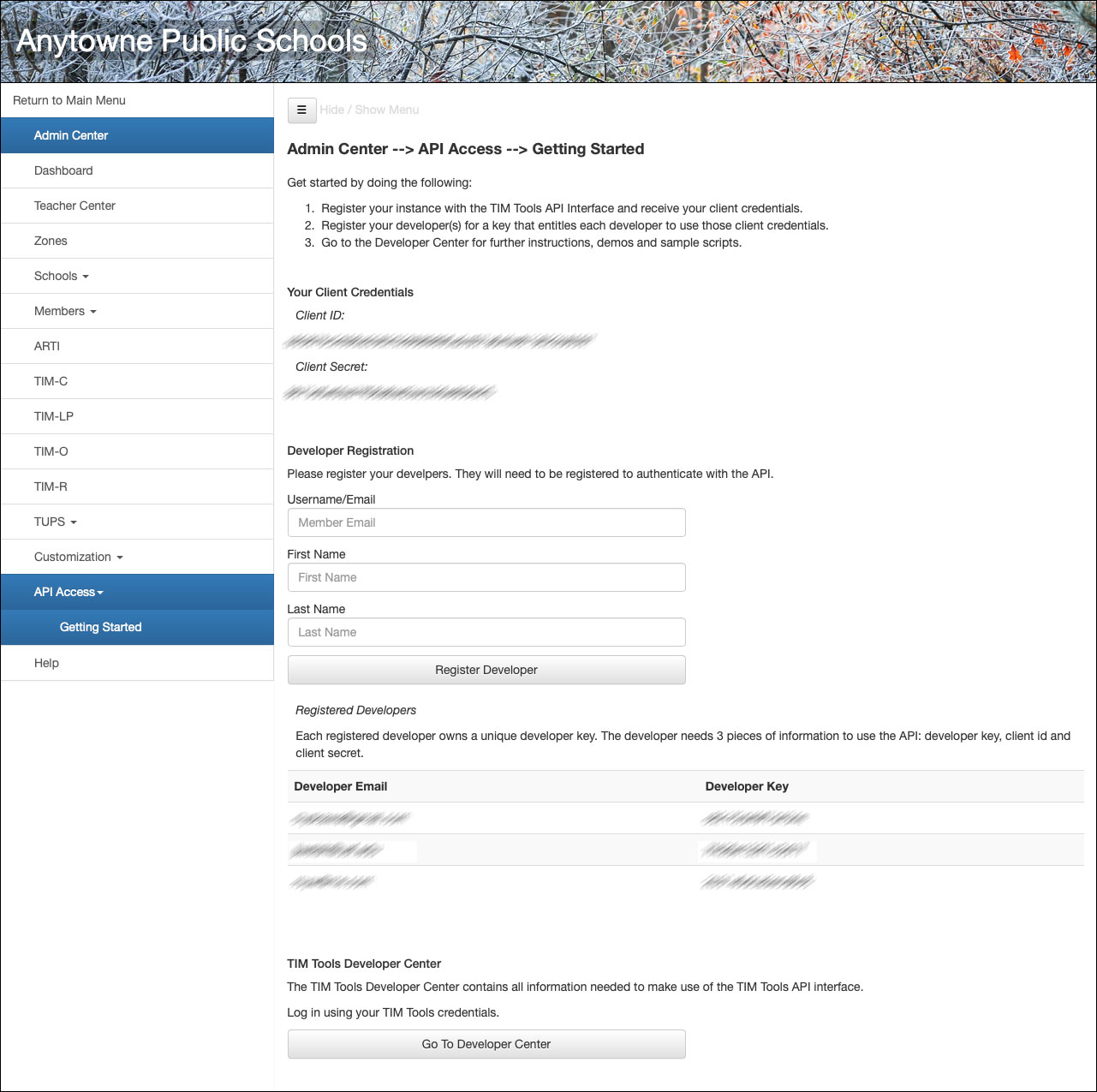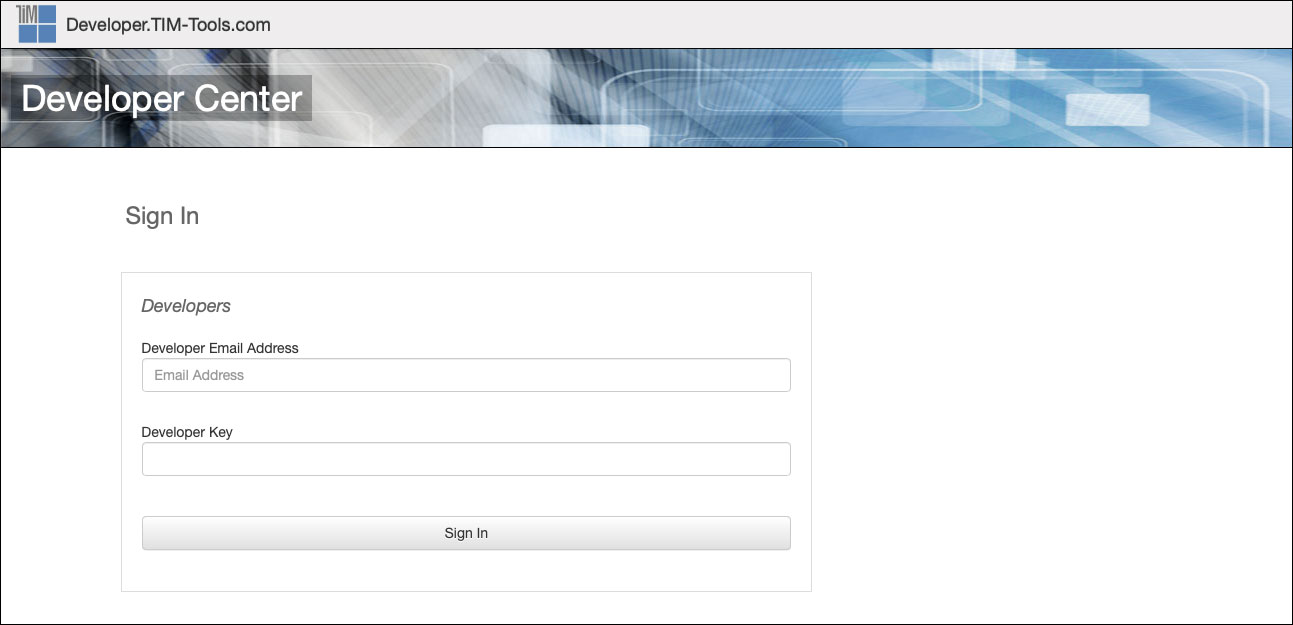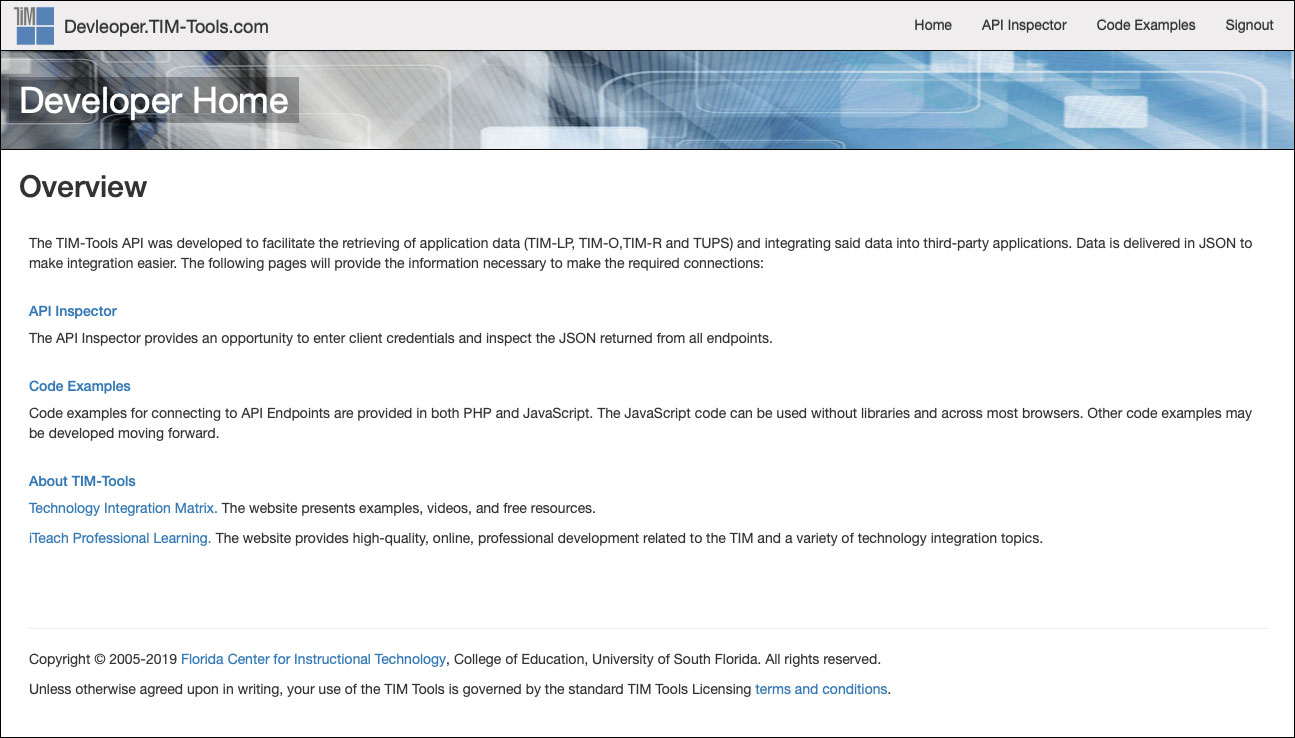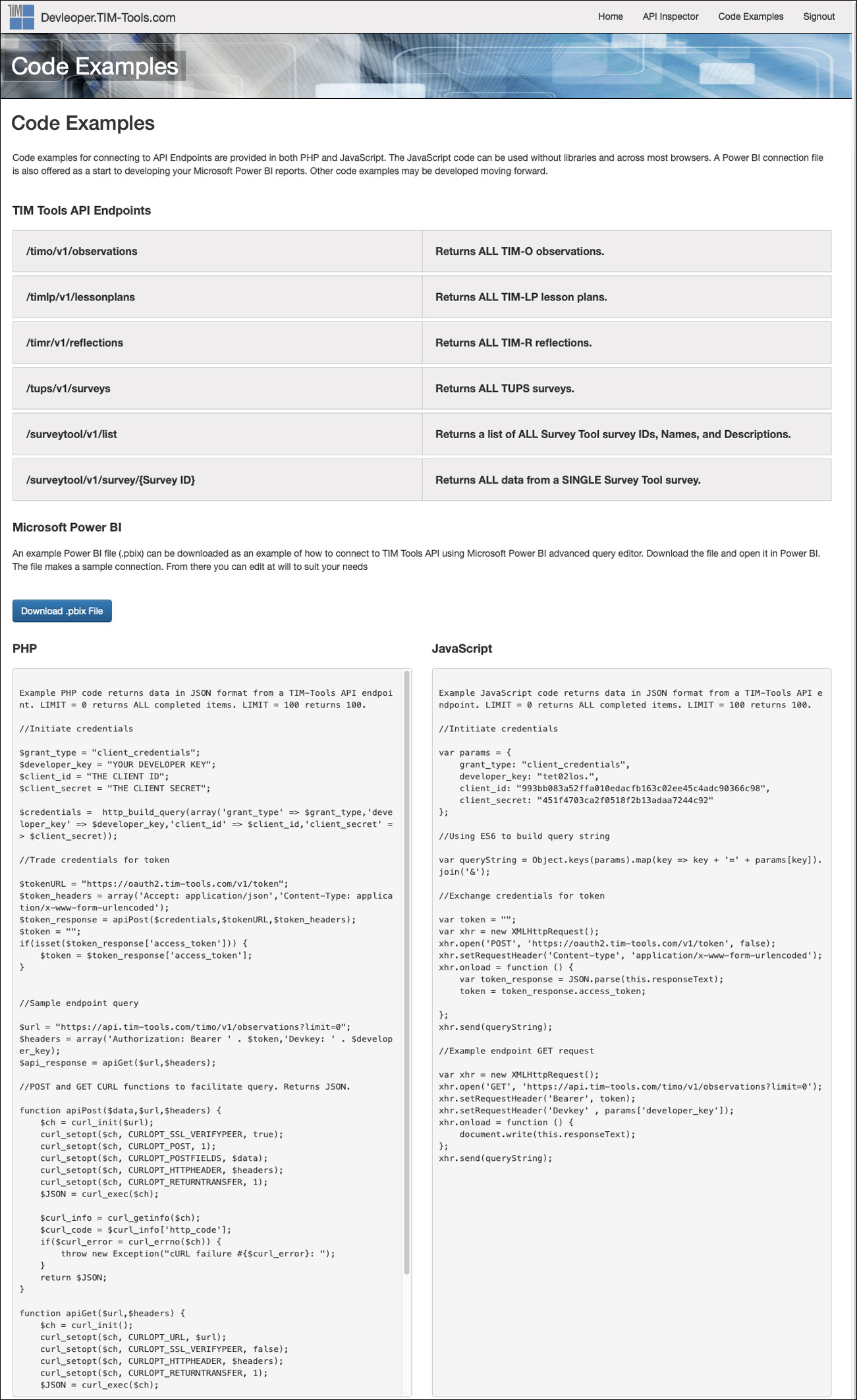The TIM Tools development team has always put an emphasis on the school or district’s convenient access to their own data. Clients can create reports just by making a few selections in the Report Tool. Data from the TUPS, TIM-O, TIM-R, and TIM-LP can be downloaded and imported into Excel templates we’ve created to give administrators insights and help them to get the most from their data. And measurement folks who prefer to use their own statistical software packages have access to all an instance’s raw data at any time.
With our new selection of API endpoints in the Fall 2019 release, we’ve created a fourth way of accessing your TIM Tools data. You can now pull TIM-LP, TIM-O, TIM-R, TIM-C, TUPS, and Survey Tool data directly into your own reporting systems. Our TIM Tools Developer Center makes it easy for clients to register their developers and begin using the various APIs. Code examples are given to facilitate creating connections to TIM Tools.
While we expected that the API would mostly be used by larger districts, in just a few weeks we’ve already seen a variety of clients starting to use the TIM Tools API including:
- A doctoral candidate is using the API to gather data for his dissertation.
- A national foundation providing support and technology to school sites in many states is using the API to collect data as a part of their research into the impact of their program.
- An overseas system of several hundred private schools is using the API to collect TUPS data for use in their Power BI reporting.
Already a TIM Tools client and want to start using the APIs? Just follow the directions below. Let us know if you have any questions.
Are you a school or district that previously decided against using TIM Tools because it couldn’t share data with your other systems? Check out the information below and then schedule a complimentary consultation to learn how TIM Tools can integrate with your current systems.
Using the TIM Tools API
Getting Started
Only Super Administrators have access to the TIM Tools API panel. In the Admin Center, select API Access and then Getting Started.
Get started by doing the following:
1. Register your instance with the TIM Tools API Interface and receive your client credentials. Your credentials will then be displayed as shown in the redacted area of Figure 1.
2. Use the Developer Registration section of the page to register your developer(s) for a key that entitles each developer to use those client credentials. If you register multiple developers, each one will have a unique developer key.
3.Click the button at the bottom of the page to the Developer Center for further instructions, demos and sample scripts.
Figure 1. Getting Started.
Developer Center Sign-In
The Developer Sign-In page will open in a new tab to facilitate copying and pasting of the client ID, client secret from your TIM Tools instance to the Developer Center. Developers use their registered email address and personal developer key to sign in here.
Figure 2. Signing in.
Developer Home
The developer homepage includes an overview and links to the API Inspector and Code Examples. You can also navigate (and sign out) using the links in the top menubar.
Figure 3. The developer homepage.
TIM-Tools API Inspector
The API Inspector provides an opportunity to enter client credentials and inspect the JSON returned from all endpoints. The inspector endpoint returns are limited to 5 records. Enter the API ID and API Secret into the text boxes and then click the Validate API Credentials button. The button will turn green upon validation.
Upon successful validation, the user can now click any of the six Get buttons to see what the JSON returned for sample records look like for the TIM-LP, TIM-O, TIM-R, TIM-C, TUPS, and Survey Tool.
Figure 4. The API Inspector.
Code Examples
Code examples for connecting to API Endpoints are provided in both PHP and JavaScript. The JavaScript code can be used without libraries and across most browsers. A Power BI connection file is also offered as a start to developing your Microsoft Power BI reports.
Figure 5. Code Examples.