Three changes to banner customization in version 7.0 of TIM Tools bring additional choices, zippier options, and more convenience to banner selection.
1. More Choices
Previous versions of TIM Tools had a hundred banner choices in the banner customization panel. We’ve now bumped that up to 150 choices and added a link at the bottom to a central collection of additional choices. Since the central collection is a shared resource among all the TIM Tools instances, we’ll be able to continue adding new options there from time to time without having to update each of the individual TIM Tools instances.
To use banners from the shared collection, scroll to the bottom of the banner customization panel and click the link to the additional banner choices. The link will open in a new window. When you find a banner you’d like to try, copy the URL, and then return to the banner customization panel and paste it into the custom banner box. When you click the “Use Custom Banner” button, the site will update and you can see your selection in use.
Have an idea for a new banner that other instances might also be interested in? Let us know. We do requests! Email TIM@fcit.us.

2. Zippier Options
In the past year or two, TIM Tools have been adopted in areas that don’t enjoy particularly fast Internet connections. Therefore, we’ve made a point to offer some zippier banner options with small file sizes and faster download times. You’ll find dozens of options that are still the standard 1600 x 100 pixels but are less than 10KB in file size. The file size is now indicated for each banner in the customization panel and in the additional collection.
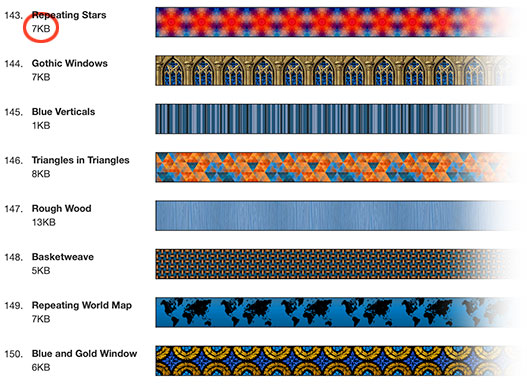
3. Site Title Control
By default, each TIM Tools instance superimposes the school or district name over the banner image. Clients who wanted to create their own banner to match school or district branding would ask us to turn off the default name in their site’s code so that it didn’t interfere with their custom banner. We were always happy to do that, but we wanted to make it more convenient for clients, so there’s now a simple checkbox on the site banner panel in the Admin Center allowing the site administrator to uncheck the superimposed title text.

ABOVE: Custom site banner with the default overlay title on.
BELOW: Same banner with the overlay title setting unchecked.

If you’re making a custom banner for your TIM Tools instance, be sure to check out the post, Custom Banners for Your TIM Tools Instance, that I wrote a few years ago. It shows you an easy way to make banners that tile (repeat) without obvious seams.
Roy Winkelman is a 40+ year veteran teacher of students from every level kindergarten through graduate school. As the former Director of FCIT, he began the Center's focus on providing students with rich content collections from which to build their understanding. When not glued to his keyboard, Dr. Winkelman can usually be found puttering around his tomato garden in Pittsburgh.
Want To Know More?
Schedule a personal walk-through of the TIM Tools for yourself or your staff. See how this flexible set of technology integration tools will meet your school or district's specific needs.
