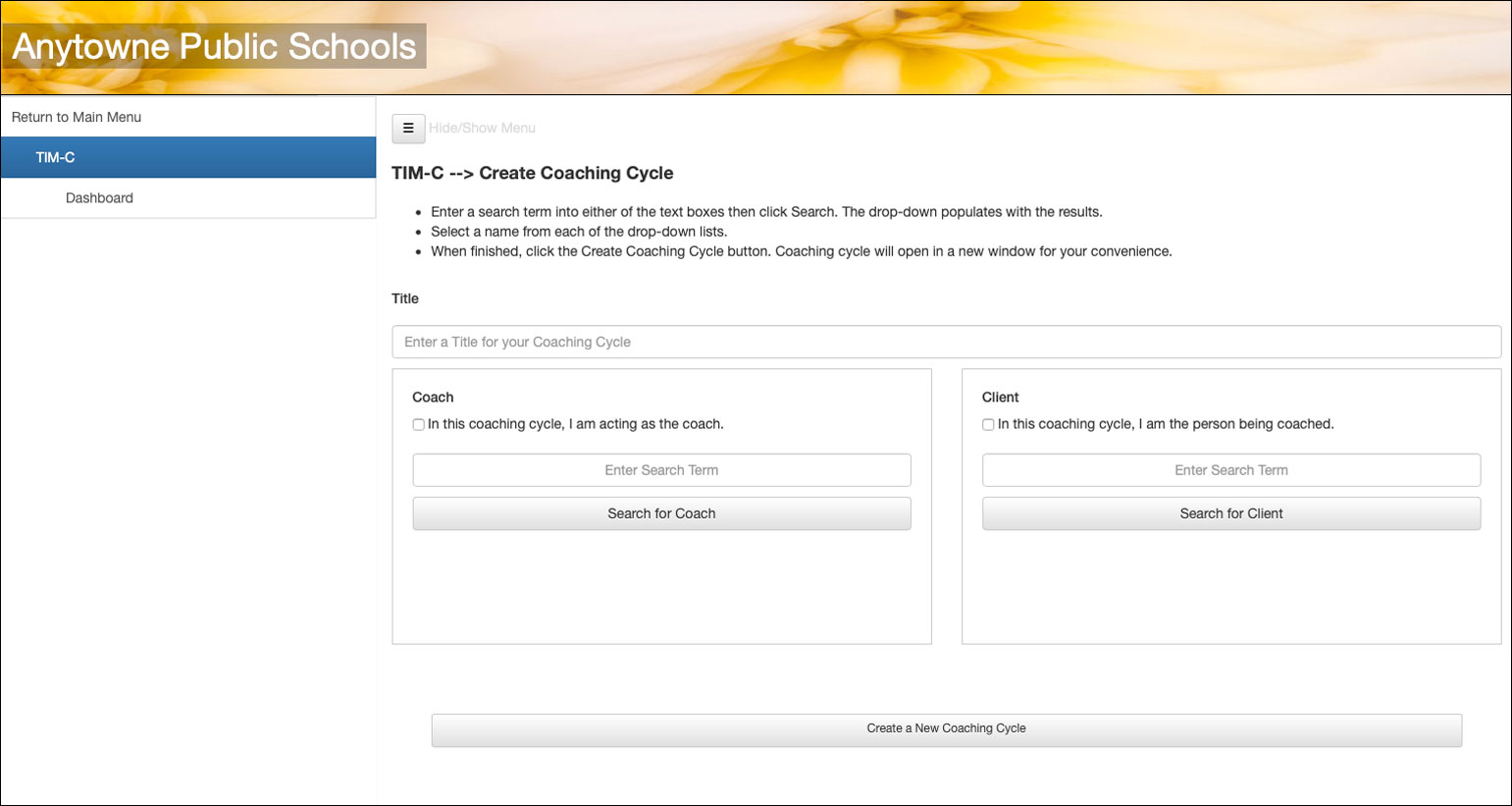It comes as no surprise that TIM Tools clients tend to have strong coaching/mentoring programs in their schools or districts. Current clients use the TUPS, TIM-O, and ARTI to support tech planning, resource allocation, research and evaluation, and professional development, but they also have been asking for a tool to support their coaching efforts. We discovered early on that clients had a variety of approaches to coaching. For some it was an informal arrangement between peer teachers. Others used coaching as a major component of their professional development program. And some had created systems to track individual coaching cycles and were assigning point values for each step completed.
In response, we created a very flexible tool to meet the diverse needs of our TIM Tools clients.
Before we introduce what the TIM-C is, it’s important to first establish what the TIM-C is NOT:
- The TIM-C is NOT a specific coaching model. The broad phases it records can be used with just about any coaching or mentoring model. All of the fields within the cycle are optional. The school or district will decide which parts of the TIM-C to use.
- The TIM-C is NOT the coaching itself. The designated coach provides the coaching.
- The TIM-C is NOT limited to technology coaching. It can readily be used in any subject area.
Getting Started
A coaching cycle is, at its most basic level, a structured conversation between a client and a coach, or between a mentor and a mentee. The TIM-C allows any two members within a TIM Tools instance to work together as coach and client irrespective of what role or title they may have within the organization. One district may implement the TIM-C using only designated district tech staff as coaches. Another district may encourage peer coaching across all subject areas where both the client and the coach are teachers. Either the coach or the client can initiate a cycle.
The Coaching Cycle
First, users determine a focus and one or more goals for a coaching cycle. The client can provide supporting data if desired by pulling in any completed activity from the TUPS, TIM-O, TIM-LP, or TIM-R. The client can also paste in data or provide a link. Alternately, the client can click a checkbox that allows the coach to access and select TIM activities completed by the client.
One or more goals are then created from the focus of the cycle and any added documentation.
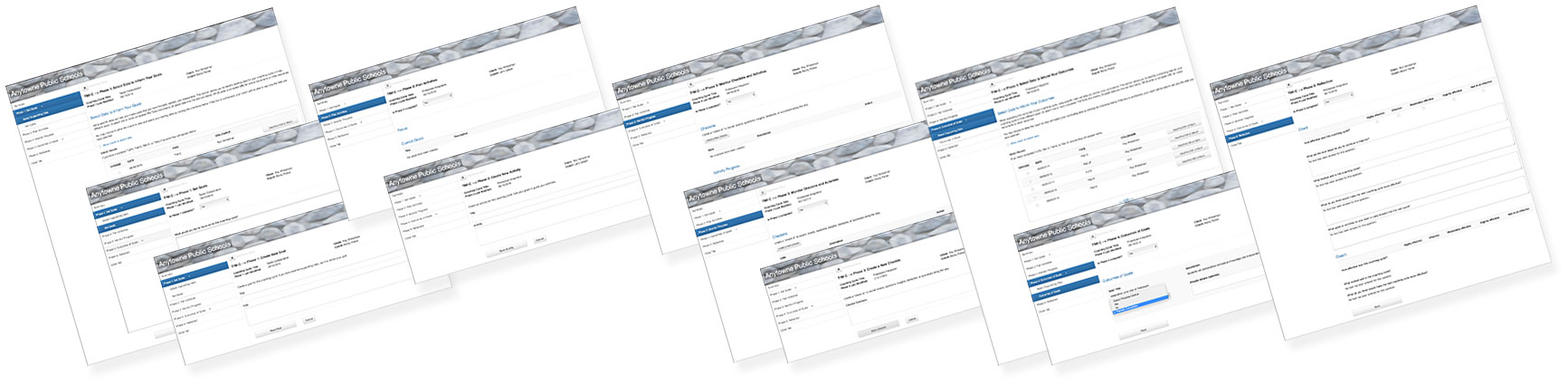
Figure 2. Montage of the screens for the five phases of a coaching cycle.
In the second and third steps, users plan one or more activities and monitor progress in completing the activities. During this time, both coaches and clients can create “check-ins” to record events, questions, insights, obstacles, or successes along the way.
In the fourth step, users record the outcomes of their goals. Supporting documentation can be added in the form of linked TIM Tool activities, a URL, or pasted data.
In the last step, both client and coach reflect on the cycle. At this time, the client and coach review the cycle and then click a button to “publish” the cycle. When both have decided to publish the cycle, it then is included in the download file available to administrators. If a school or district wishes to track progress on a coaching cycle (for example to award PD credits for each phase completed), then users should be instructed to click the publish button at the beginning of the cycle. This allows data from the cycle to be available for administrative download throughout the process. The data download will include information about how many of the five steps have been completed, since each step includes a field to indicate completion.
For further information about each phase in a cycle, please see the section, Completing a Coaching Cycle in the TIM Tools Admin Guide.
Acting on the TIM-C Results
The Super Administrator can download raw TIM-C data from any designated date range as an Excel file. The spreadsheet can be sorted by client, coach, or any other desired category. The resulting files can be distributed to school or district leaders to see the extent of coaching completed in their respective areas. Research and measurement departments can use the raw downloads for their own purposes.
If a school or district wishes to track progress on a coaching cycle (for example to award PD credits for each phase completed), then users should be instructed to click the publish button at the beginning of the cycle. This allows data from the cycle to be available for administrative download throughout the process. The data download will include information about how many of the five steps have been completed, since each step includes a field to indicate completion.
Coaches can view a list on their TIM-C Dashboard of all cycles they are participating in. At a glance, they can see which ones have been completed and published by both parties, and which ones are still in progress. They can also click a button to open and edit any cycle.
Teachers also can see a list of every cycle they participated in and can open any of the files for review or editing. Teachers who have selected themselves as both coach and client can use the designated phases of a coaching cycle to structure their own self-coaching efforts.
Tech Coaching Course
A new online course, TIMT-150: Coaching and Mentoring with the TIM-C, is available through the iTeach catalog. This course provides an introduction to the TIM-C and coaching cycles, goal setting, planning and monitoring coaching activities, recording outcomes, and reflecting on the process. Regardless of the coaching model being used, the TIM-C can support consistent, guided, reflective practice across a school or district.
Roy Winkelman is a 40+ year veteran teacher of students from every level kindergarten through graduate school. As the former Director of FCIT, he began the Center's focus on providing students with rich content collections from which to build their understanding. When not glued to his keyboard, Dr. Winkelman can usually be found puttering around his tomato garden in Pittsburgh.