
To support the needs of larger districts, regional centers, and clients with numerous grant projects or special tech initiatives, version 7.0 of TIM Tools introduced the concept of “collection frameworks.”
In previous versions of TIM Tools, the Technology Uses and Perceptions Survey (TUPS) could simply be turned on or off for all members in a client’s instance. This was adequate for many clients, but other clients needed more control over the survey administration. Sometimes they wanted to limit the survey to a particular role (usually teachers). Sometimes they wanted to limit the survey to a particular school or schools. There was also the (unexpected) problem of some teachers taking the TUPS multiple times during one administration. These issues are all solved by the new collection framework feature.
What is a collection framework?
A collection framework is an administration of the TUPS for specific roles, in specific locations, and over a specific period of time. When a framework is created, all members whose role and location match the framework parameters will find a new TUPS survey with a “Begin/Resume” button under the TUPS menu once they log in.
The TIM Tools site administrator builds a new framework in the Admin Center. In the example below, a framework entitled “North Zone Teachers” includes only members from the North Zone who also have the role of Teacher. Those members will see a new survey under the TUPS menu with an end date listed as September 30.
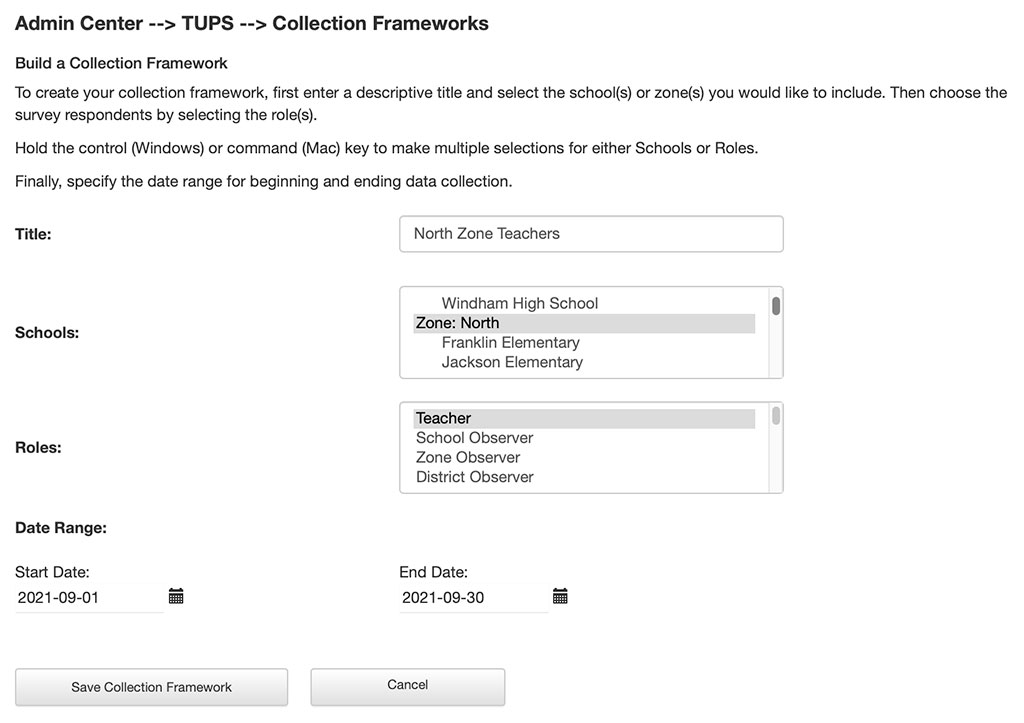
When the “Save Collection Framework” is clicked, a preview pops up displaying the parameters and the number of members that will be included in the framework. Since each framework has a specific number of members, it’s possible to track the percentage of surveys that have been submitted for each framework.
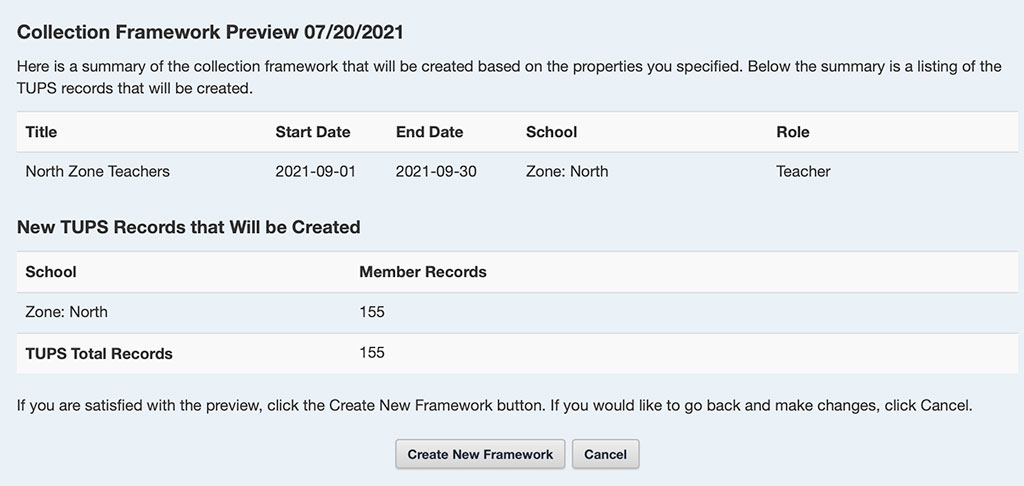
Use cases for collection frameworks
Below are examples of various use cases for creating a specific collection framework.
A large district may want to create separate frameworks for various areas. Perhaps they’ve grouped their schools by geographical area, feeder systems, or assistant superintendent responsibilities. The separate frameworks will allow for separate downloads of results for each area. This also makes it easier to monitor the percentage of members in each group that have submitted a complete survey. The three different frameworks are running concurrently.

It’s also possible to designate what role or group of roles will be included in a particular framework. For example, a district may want to administer the TUPS to their teachers early in the year so the results can be used for professional development planning. Once the teachers have completed the survey, a second framework can be opened for administrators. Perhaps during the period when the second framework is open, the site administrator may choose to “turn off” the sections of the TUPS that specifically refer to classroom use of technology.
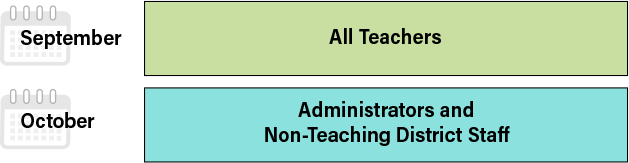
Alternately, if this is the first time the TUPS is being administered, you may want school leaders and tech staff (if a specific role has been created for them in the system) to experience the TUPS firsthand before their teachers so that they can explain what to expect and answer any questions.
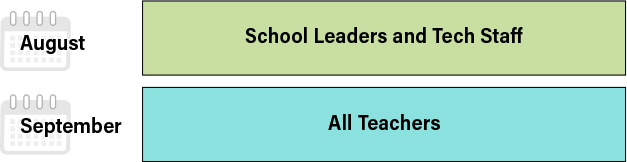
Frameworks can be used to survey one group more often than the whole. While for general PD purposes, the TUPS is usually administered just once per year, it’s often necessary to survey teachers participating in a special initiative more often. When used for grant or project evaluation, the TUPS is usually administered again right at the end of the project period. If a special role has been created for “Tech Initiative Teachers,” then a framework can be created just for that role. If all the teachers in a particular project are in the same school or schools, then the framework can be created just for the specific location(s). Either way, the participating teacher data can be kept separate from the general teacher population.
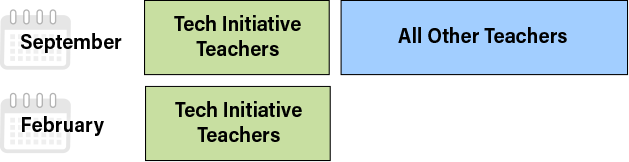
You can also create a framework that includes both a specific role (or roles) as well as a specific location (or locations). All three of these frameworks are limited to the role of teacher, but each one has a different group of schools selected. Spreading out the administration of the survey might be more convenient for tech staff. It also allows for tweaking some of the questions such as the example applications for each category of software. The survey introduction or any of the question verbiage can be adapted to more closely fit any differences between the grade levels.
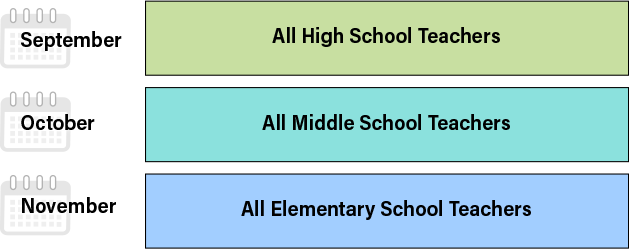
The examples above show some of the basic use cases. The framework process allows for complex combinations to meet just about any need. A regional service center* serving two dozen districts and conducting evaluations on a dozen different grant projects would have many different frameworks running simultaneously to keep each district’s or project evaluations’s data separate.
*In the US, school districts are generally only as large as a single county, and often much smaller. In most states, districts belong to regional associations that often provide technology, professional development, evaluation, purchasing, and other services to achieve economies of scale.
Managing existing frameworks
Once a framework has been created, it is added to the list of frameworks in the Admin Center. As seen below, all TUPS surveys taken prior to v7.0 are grouped together in a “Legacy” framework.

Clicking the “View Summary” button displays a pop-up window with the number of TUPS records that were created in the framework, as well as the schools and roles represented.
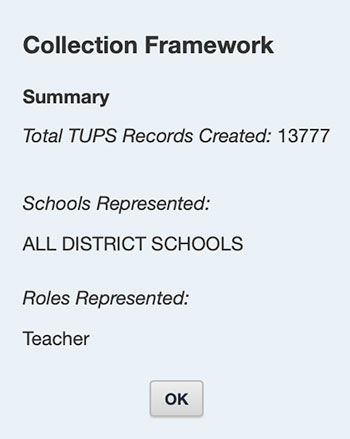
Clicking the “Active” buttons toggles the framework between active and inactive. This allows the administrator to make a framework inactive. See “A Note about End Dates.”
Click the “Edit” button to make changes to the schools or roles included in the framework. To preserve data integrity, the parameters can no longer be changed once a survey has been submitted by any member of the framework.
Clicking the “Advanced” button reveals two additional options that should be used only with care.
A Note about End Dates
The end date that is selected when creating a framework is for display purposes only. It’s what shows up on a member’s TUPS page. A framework, however, does not automatically shut down on that end date. After much reflection about real-world use of the TUPS, we decided that it would be a particularly rare circumstance where a site administrator wanted to block a member who was finishing up a survey after midnight. Generally, we want all the completed surveys we can achieve.
This is where the “Active/Inactive” toggle button comes into play. Let’s say that teachers are asked to complete the TUPS during a specific week, Monday through Friday, and those dates are displayed by their survey. If someone procrastinates and finishes up after midnight, or even does the TUPS on Saturday or Sunday, their survey will still be accepted. The site administrator can come in on Monday, make the framework inactive if desired, and then download the data. Or the administrator may keep it open for other teachers who were on sick leave or had other responsibilities that delayed their taking the TUPS.
A further reason not to have the framework automatically close at midnight, is that we have clients in twelve different time zones using TIM Tools and even a few clients who themselves have schools spread over multiple time zones.

The “Update” button adds any new members who have been added to your instance and meet the framework criteria. Updating will also reflect any changes you’ve made to the members’ school assignments or roles since the framework was originally created.
The “Delete” button, of course, deletes the entire framework and contents, but only after confirming again in a pop-up alert window.
Downloading your TUPS data
The version 7.0 TUPS download panel in the Admin Center added two new options for data selection. In previous versions, only submitted survey data could be downloaded. Now the administrator has the option to download the data from all surveys including ones that are not complete, or that may be complete but were not yet submitted by the user.
The second option is to specify the framework desired. One can download data from all frameworks, or select just one specific framework. The other options work the same as they did in previous versions.
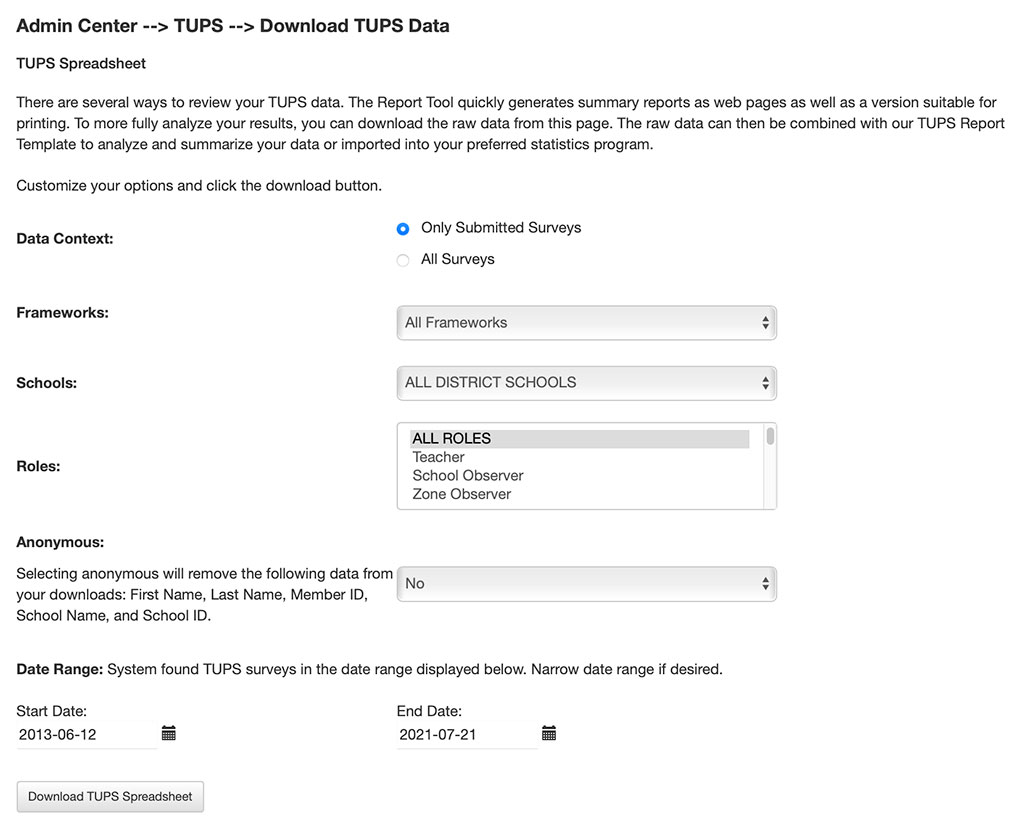
Beginning with v7.0, TUPS downloads will also include the following metadata for each record:
- Username
- Role ID
- Zone Name
- Zone ID
- Complete or Incomplete Status for TUPS record
- Framework Title
- Framework Number
These fields were added at the request of clients who prefer to build reports in systems such as Power BI, SAS, or SPSS, rather than in TIM Tools itself.
If you have any questions about frameworks or would like to schedule a videoconference to walk through the process of setting them up on your site, please email us at TIM@fcit.us.
Index of TUPS Articles
- Using TUPS Collection Frameworks
- How often should we administer the TUPS?
- Using the TUPS to Target Professional Development
- Nail Your Next Tech PD with the Quadrant Graph
- Working with TUPS Data: The First Read-Through
- Using TUPS Data: Individual Items
- TUPS and Excel
- Find the Coaches Hiding in Your TUPS Data
Roy Winkelman is a 40+ year veteran teacher of students from every level kindergarten through graduate school. As the former Director of FCIT, he began the Center's focus on providing students with rich content collections from which to build their understanding. When not glued to his keyboard, Dr. Winkelman can usually be found puttering around his tomato garden in Pittsburgh.
Want To Know More?
Schedule a personal walk-through of the TIM Tools for yourself or your staff. See how this flexible set of technology integration tools will meet your school or district's specific needs.
