Menu
1. TIM Tools Admin Center
The Admin Center provides for management of the TIM Tools suite of applications.
Overview
Getting Started
- Admin Center Access
- Admin Center Dashboard
- Managing Zones (for Districts)
- Managing Zones (for Regional Service Agencies)
- Managing Zones (for Education Ministries, Consultants, Grantors, and Others)
- Managing Schools
Customization
Managing Members
- Uploading and Updating Members
- Profile Screen
- Changing Passwords
- Defining Roles (for Districts)
- Defining Roles (for School Licensees)
- Defining Roles (for Education Ministries, RSAs, Consultants, Grantors, and Others)
Working with Data
- Participation Overview
- Downloading ARTI Data
- Downloading TIM-LP Data
- Downloading TIM-C Data
- Downloading TIM-O Data
- Downloading TIM-R Data
- Downloading TUPS Data
- Using TUPS, TIM-O, TIM-R, and TIM-LP Templates
2. TUPS
The Technology Uses and Perceptions Survey provides essential information for planning technology infrastructure and support and identifying the perceptions and PD needs of teachers.
- TUPS Intro
- Collection Frameworks
- TUPS Intro and Closing Text
- Customizing TUPS Sections and Items
- Accessing School or District TUPS Data
- TUPS Report Template
3. TIM-O / TIM-LP / TIM-R
These three tools are for classroom observation, lesson plan review, and teacher reflection.
Overview
Preparation
TIM-O
- TIM-O: Beginning an Observation
- TIM-O: Question-Based Method
- TIM-O: Matrix-Based Method
- TIM-O: Finishing an Observation
- TIM-O: Print or Share an Observation with a Teacher
- TIM-O: Editing Previous Observations
- TIM-O Report Templates
- Accessing School or District TIM-O Data
TIM-R
TIM-LP
4. TIM-C
The TIM-C allows a coach and client to document the goals, activities, progress, and outcomes of a coaching cycle.
5. ARTI
The ARTI tool provides a framework for teachers to design and conduct their own action research projects.
6. Report Tool
The Report Tool allows a school or district to create TIM-LP, TIM-O, TIM-R, or TUPS reports.
- Report Tool Intro
- Building a New Report
- View, Edit, or Delete Reports
- Interpreting TIM-O Report Data
7. Survey Tool
The Survey Tool allows a school or district to create internal or external surveys on new topics as needed.
- Survey Tool Intro
- Creating a New Internal Survey
- Creating a New Public Survey
- Adding Questions to Your Survey
- Customizing a Library Survey
- Viewing Survey Results
Need help?
Have a question?
Email us at TIM@fcit.us anytime. We want to help you get the most out of your TIM Tools account!
TIM Tools 7.5 Administration Guide
TIM-O: Question-Based Method
<<< See “TIM-O: Beginning an Observation” for the introduction to this tutorial.
To create a TIM lesson profile using the question-based method, check the top radio button for Question-based.
Select the school where you will be doing the observation. The dropdown Select School menu will present you with a list of all schools where you have been assigned as an observer.
Next, select the teacher’s name from the Select Teacher dropdown list. This list will be populated with every teacher at the selected school who has been entered into the TIM system.
Always keep in mind that the unit of observation in the TIM-O is the lesson, not the teacher. You are selecting the name of the teacher whose lesson your are about to observe.
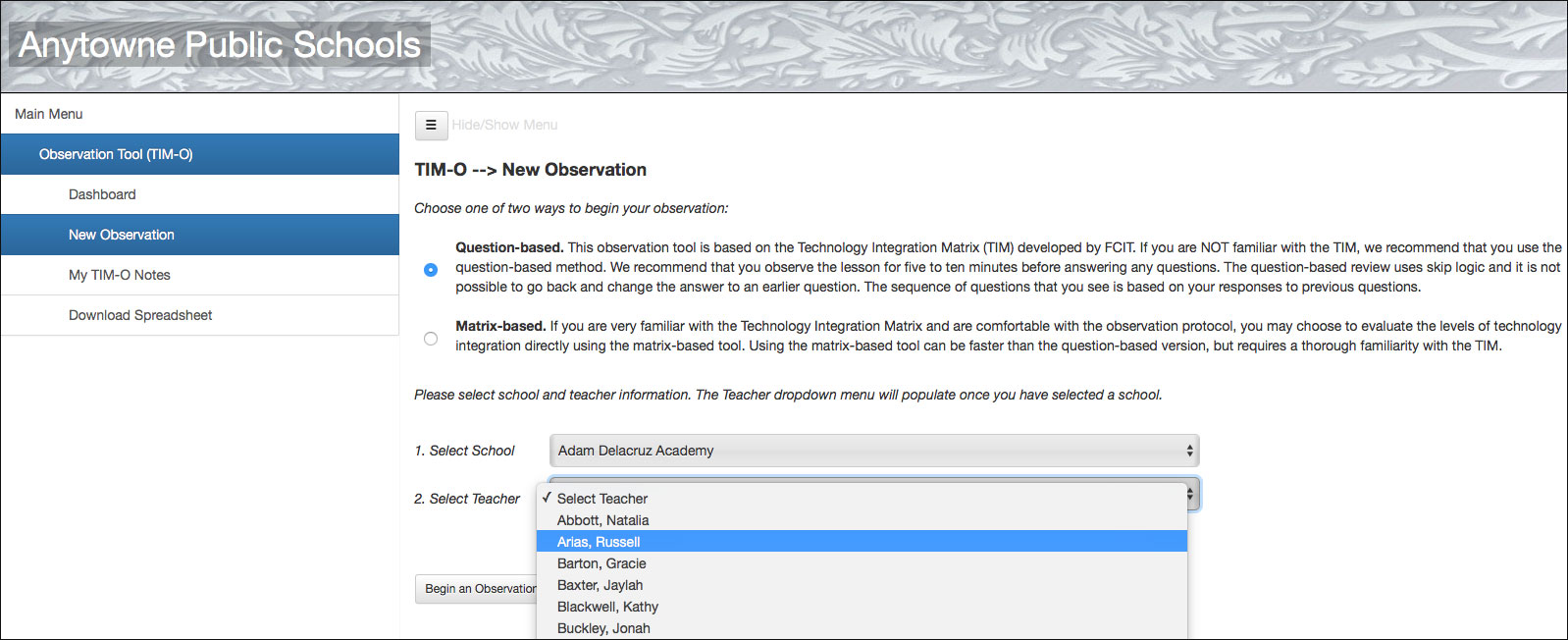 Figure 1. Selecting the teacher to observe after the school selection has been made.
Figure 1. Selecting the teacher to observe after the school selection has been made.
When you have made your selections for method, school, and teacher, click the Begin an Observation button.
This will begin a series of questions, each of which asks about a clearly observable activity in the classroom. This method will very quickly converge on a profile for the lesson, so you can take your time at the beginning of the observation before diving in. We recommend observing the lesson for at least five or ten minutes before you begin answering questions. Since each question after the first depends on your answer to the previous question, it’s not possible to go backwards a step in the series of questions. Therefore it’s best to take your time to observe carefully at the beginning.
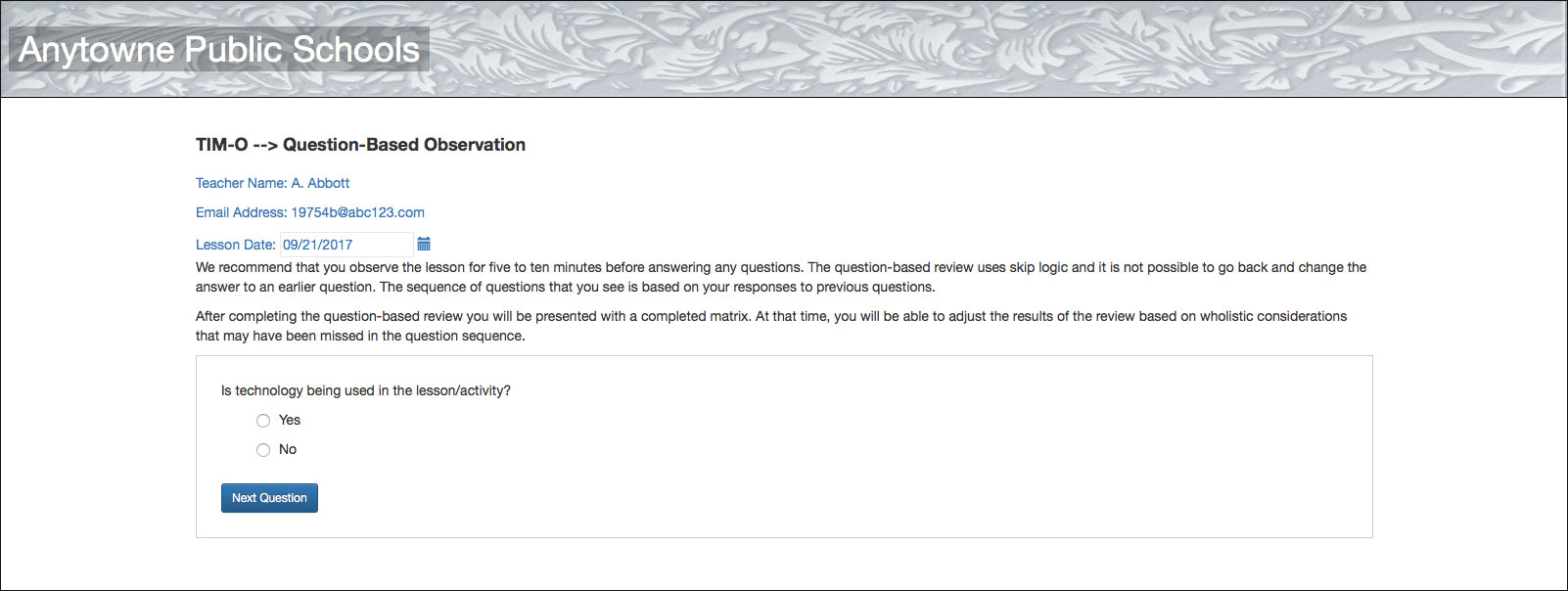 Figure 2. The first question.
Figure 2. The first question.
The first question will always be, “Is technology being used in the lesson/activity?” If you answer “No” there will be nothing else to observe and the system will immediately take you to the summary screen.
Hopefully, your answer to the first question will be “Yes.” In that case, you will be presented with a second question which is always, “Are the students directly using technology?”
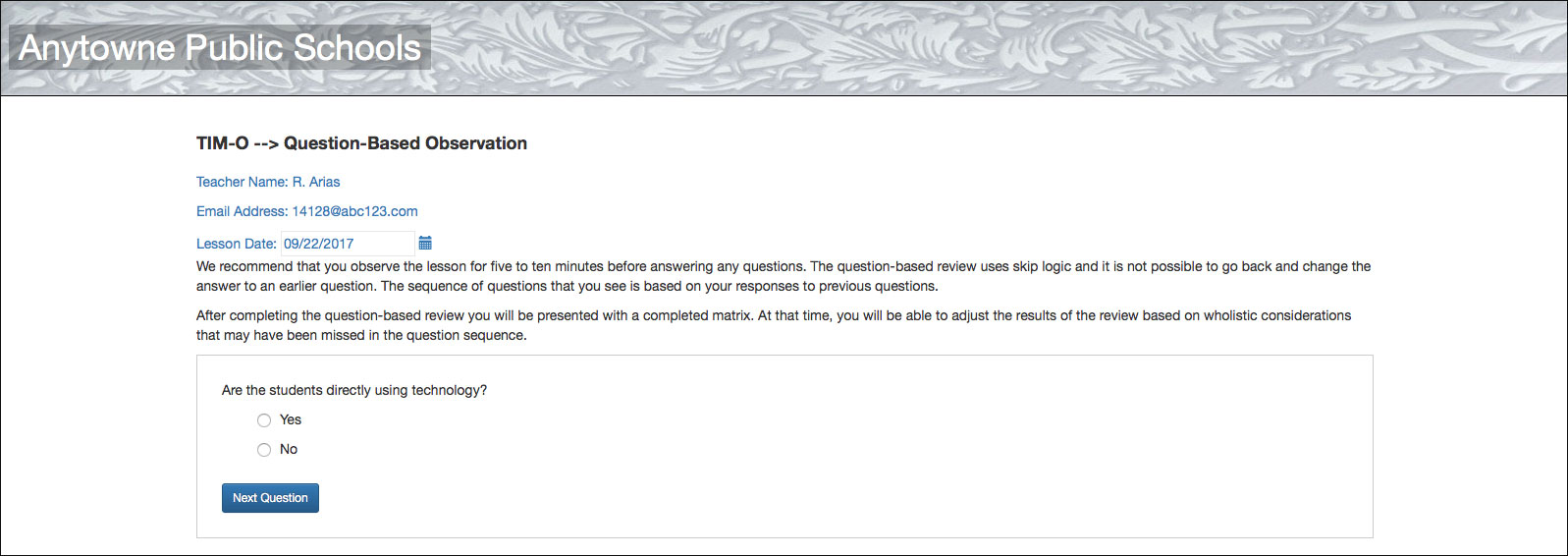 Figure 3. The second question.
Figure 3. The second question.
If most of your teachers are at the lower end of the TIM, you will see very similar questions each time you do an observation and you will often be able to get to a final profile in as few as five or six questions. The system asks only the bare minimum number of questions necessary to determine which of the 3,125 possible TIM profiles best matches the observed lesson.
As you begin to observe lessons at higher levels of technology integration, you will see an increasing variety of follow-up questions, but very rarely will it require more than a dozen questions to determine a profile.
When the system has asked enough questions to determine a profile, it will automatically send you to the Lesson Summary Indicators page. Here you will see a lesson profile based on the answers to your questions.
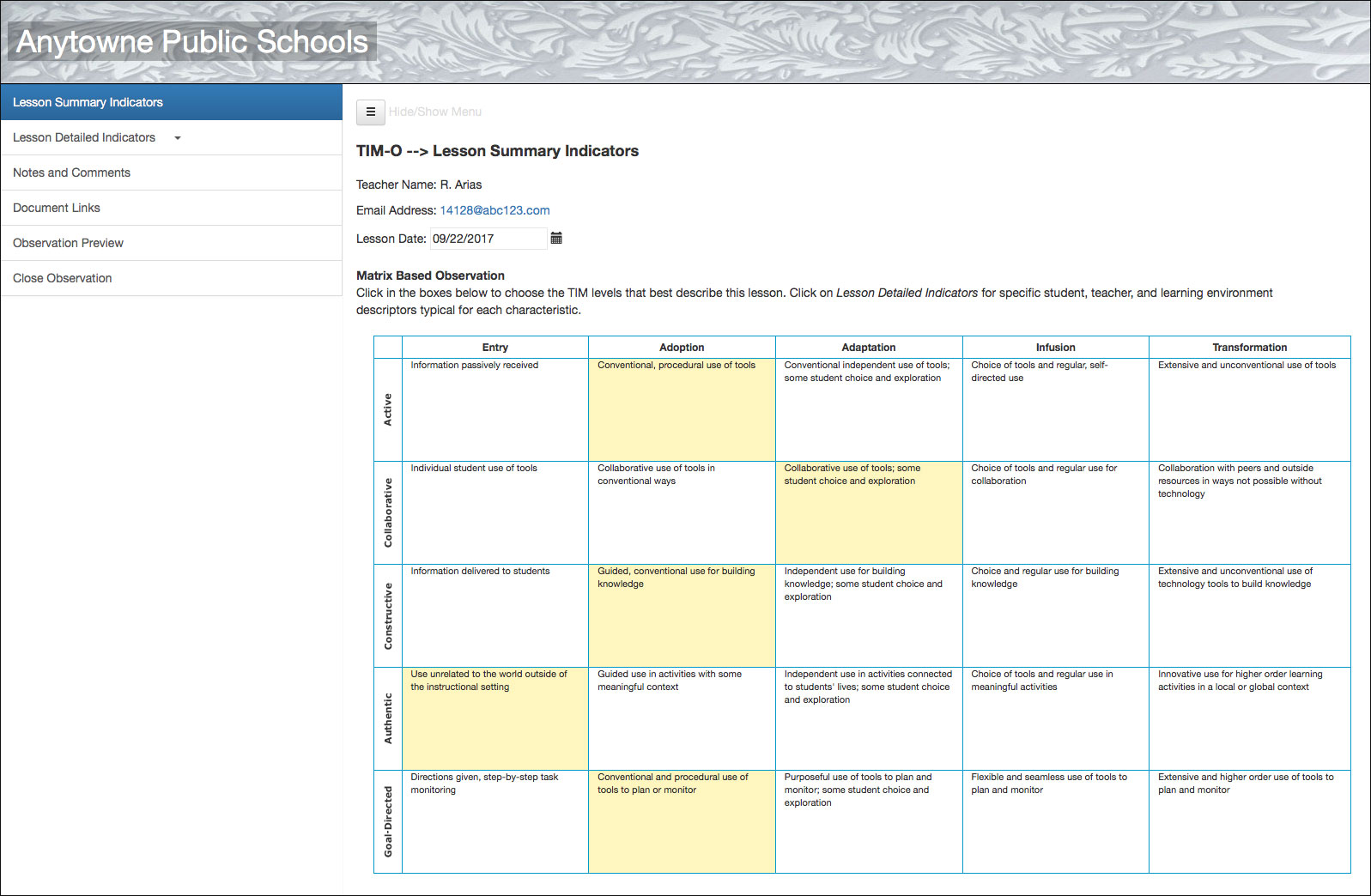 Figure 4. A Lesson Summary Indicators page showing the resulting TIM profile from one lesson observation.
Figure 4. A Lesson Summary Indicators page showing the resulting TIM profile from one lesson observation.
From this point forward, the process is the same to complete an observation using either the question-based or matrix-based method.
Tutorial continues with the page, “TIM-O: Finishing an Observation” >>>
