Menu
1. TIM Tools Admin Center
The Admin Center provides for management of the TIM Tools suite of applications.
Overview
Getting Started
- Admin Center Access
- Admin Center Dashboard
- Managing Zones (for Districts)
- Managing Zones (for Regional Service Agencies)
- Managing Zones (for Education Ministries, Consultants, Grantors, and Others)
- Managing Schools
Customization
Managing Members
- Uploading and Updating Members
- Profile Screen
- Changing Passwords
- Defining Roles (for Districts)
- Defining Roles (for School Licensees)
- Defining Roles (for Education Ministries, RSAs, Consultants, Grantors, and Others)
Working with Data
- Participation Overview
- Downloading ARTI Data
- Downloading TIM-LP Data
- Downloading TIM-C Data
- Downloading TIM-O Data
- Downloading TIM-R Data
- Downloading TUPS Data
- Using TUPS, TIM-O, TIM-R, and TIM-LP Templates
2. TUPS
The Technology Uses and Perceptions Survey provides essential information for planning technology infrastructure and support and identifying the perceptions and PD needs of teachers.
- TUPS Intro
- Collection Frameworks
- TUPS Intro and Closing Text
- Customizing TUPS Sections and Items
- Accessing School or District TUPS Data
- TUPS Report Template
3. TIM-O / TIM-LP / TIM-R
These three tools are for classroom observation, lesson plan review, and teacher reflection.
Overview
Preparation
TIM-O
- TIM-O: Beginning an Observation
- TIM-O: Question-Based Method
- TIM-O: Matrix-Based Method
- TIM-O: Finishing an Observation
- TIM-O: Print or Share an Observation with a Teacher
- TIM-O: Editing Previous Observations
- TIM-O Report Templates
- Accessing School or District TIM-O Data
TIM-R
TIM-LP
4. TIM-C
The TIM-C allows a coach and client to document the goals, activities, progress, and outcomes of a coaching cycle.
5. ARTI
The ARTI tool provides a framework for teachers to design and conduct their own action research projects.
6. Report Tool
The Report Tool allows a school or district to create TIM-LP, TIM-O, TIM-R, or TUPS reports.
- Report Tool Intro
- Building a New Report
- View, Edit, or Delete Reports
- Interpreting TIM-O Report Data
7. Survey Tool
The Survey Tool allows a school or district to create internal or external surveys on new topics as needed.
- Survey Tool Intro
- Creating a New Internal Survey
- Creating a New Public Survey
- Adding Questions to Your Survey
- Customizing a Library Survey
- Viewing Survey Results
Need help?
Have a question?
Email us at TIM@fcit.us anytime. We want to help you get the most out of your TIM Tools account!
TIM Tools 7.5 Administration Guide
TIM-O: Beginning an Observation
The Technology Integration Matrix Observation tool (TIM-O) is designed to help an observer identify the level of technology integration demonstrated in a lesson. Specifically, the TIM-O helps an evaluator identify observable patterns of student activity, teacher activity, and instructional settings that suggest levels of technology integration as described within the Technology Integration Matrix (TIM) developed by FCIT. Because classrooms and other instructional settings are varied and complex, the tool allows the evaluator to adjust the identified levels based on careful consideration of the observation as a whole.
The TIM-O provides one type of data about how teachers integrate technology within a single lesson. This provides a snapshot, but not the whole picture. An effective teacher will vary the level and methods of technology integration depending on the goals of a particular lesson and the needs of a particular group of students. We recommend combining several different lesson observations using the TIM-O with other types of data before forming any conclusions about the professional development needs of a teacher.
Begin your observation from the TIM Tools Main Menu. Click the Observation Tool (TIM-O) tab on the main menu. The TIM-O Dashboard will open to the following screen.
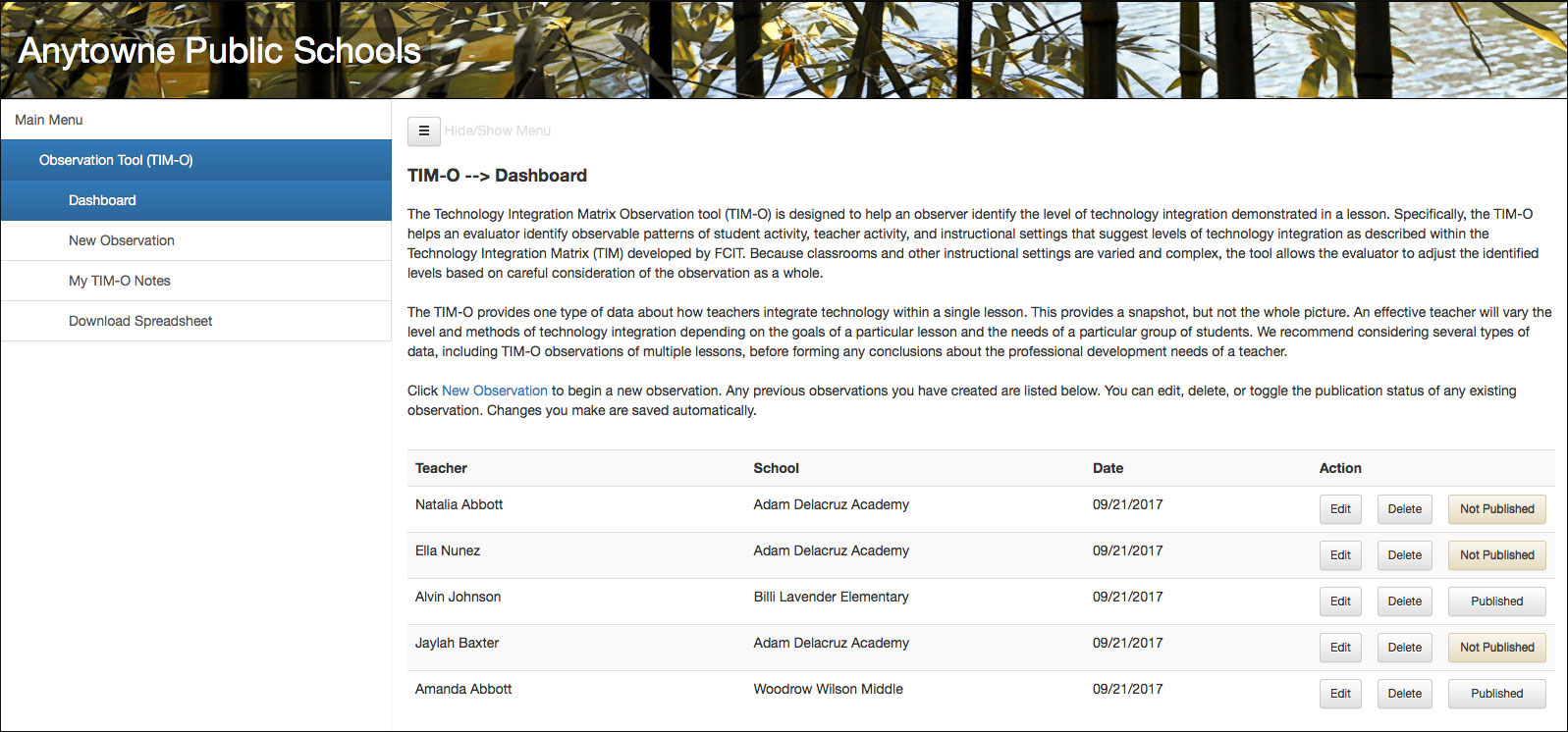 Figure 1. The TIM-O Dashboard includes an introduction and a history of observations.
Figure 1. The TIM-O Dashboard includes an introduction and a history of observations.
The Dashboard includes a brief introduction to the TIM-O and a history of all previous observations you have made. If this is your first time using the TIM-O, your history list will be empty. To begin a new observation, click on New Observation in the TIM-O menu. The following screen will open.
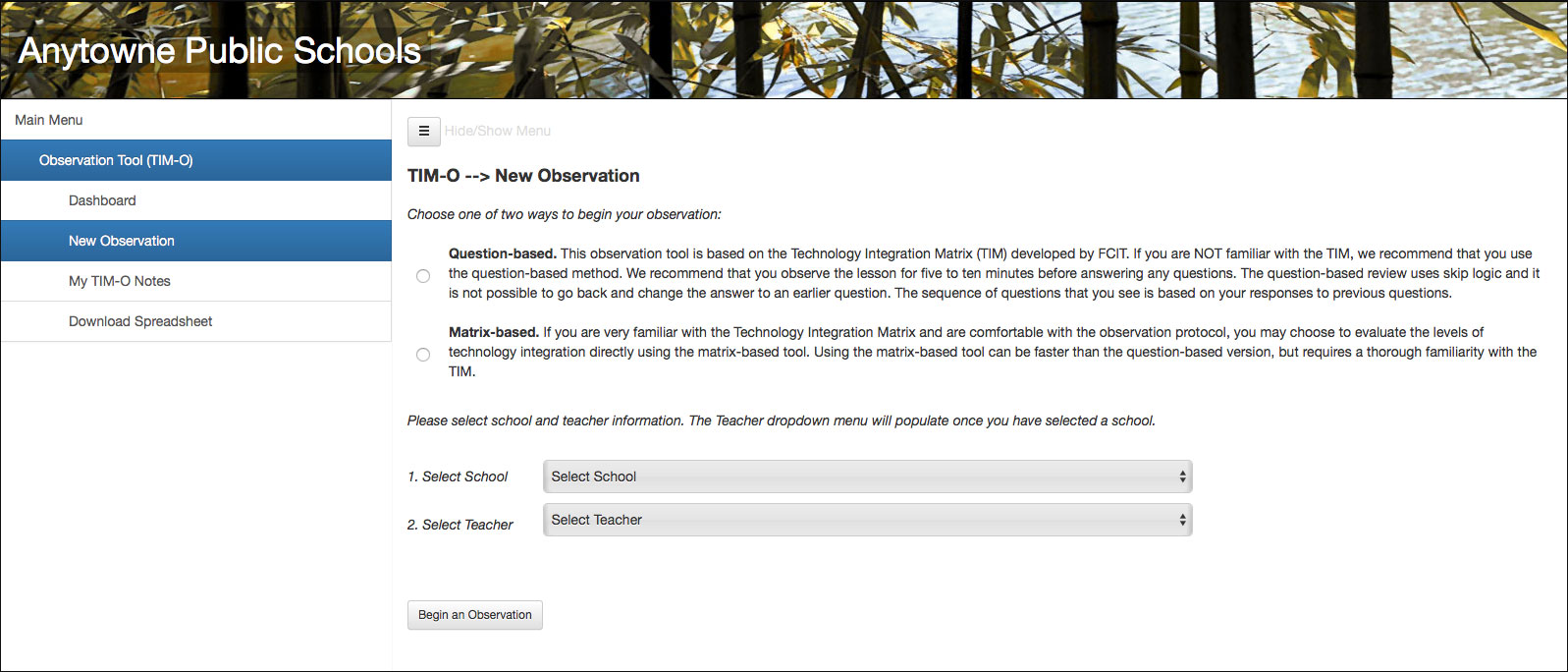 Figure 2. The New Observation window. The first choice the observer makes is which of two observation methods to use.
Figure 2. The New Observation window. The first choice the observer makes is which of two observation methods to use.
There are two complementary methods for creating a TIM lesson profile within an observation. You may select whichever method best suits your previous experience and purpose. Either method will lead you to a summary screen where you can make holistic modifications to the levels and incorporate notes and document links into your observation.
Question-based Method. Lesson observations are based on the Technology Integration Matrix (TIM). Unless you are already very familiar with the TIM, we recommend that you use the question-based method. This method will ask you a series of questions about clearly observable activity in the classroom to determine the TIM profile for the lesson. Thanks to a sophisticated system of question branching and skip logic, you may often arrive at a completed profile after answering as few as five or six questions. Repeated use of the question-based method will help you to better understand the distinctions within the Technology Integration Matrix and, through practice, prepare you to use the matrix-based method in the future should you desire to do so.
Matrix-based Method. If you are very familiar with the Technology Integration Matrix and are comfortable with the observation protocol, you may choose to evaluate the levels of technology integration directly using the matrix-based method. Using this method can be faster than the question-based version, but requires a thorough familiarity with the TIM to maintain objectivity in the evaluation.
Continue this tutorial using the Question-based Method. >>>
Continue this tutorial using the Matrix-based Method. >>>
