Menu
1. TIM Tools Admin Center
The Admin Center provides for management of the TIM Tools suite of applications.
Overview
Getting Started
- Admin Center Access
- Admin Center Dashboard
- Managing Zones (for Districts)
- Managing Zones (for Regional Service Agencies)
- Managing Zones (for Education Ministries, Consultants, Grantors, and Others)
- Managing Schools
Customization
Managing Members
- Uploading and Updating Members
- Profile Screen
- Changing Passwords
- Defining Roles (for Districts)
- Defining Roles (for School Licensees)
- Defining Roles (for Education Ministries, RSAs, Consultants, Grantors, and Others)
Working with Data
- Participation Overview
- Downloading ARTI Data
- Downloading TIM-LP Data
- Downloading TIM-C Data
- Downloading TIM-O Data
- Downloading TIM-R Data
- Downloading TUPS Data
- Using TUPS, TIM-O, TIM-R, and TIM-LP Templates
2. TUPS
The Technology Uses and Perceptions Survey provides essential information for planning technology infrastructure and support and identifying the perceptions and PD needs of teachers.
- TUPS Intro
- Collection Frameworks
- TUPS Intro and Closing Text
- Customizing TUPS Sections and Items
- Accessing School or District TUPS Data
- TUPS Report Template
3. TIM-O / TIM-LP / TIM-R
These three tools are for classroom observation, lesson plan review, and teacher reflection.
Overview
Preparation
TIM-O
- TIM-O: Beginning an Observation
- TIM-O: Question-Based Method
- TIM-O: Matrix-Based Method
- TIM-O: Finishing an Observation
- TIM-O: Print or Share an Observation with a Teacher
- TIM-O: Editing Previous Observations
- TIM-O Report Templates
- Accessing School or District TIM-O Data
TIM-R
TIM-LP
4. TIM-C
The TIM-C allows a coach and client to document the goals, activities, progress, and outcomes of a coaching cycle.
5. ARTI
The ARTI tool provides a framework for teachers to design and conduct their own action research projects.
6. Report Tool
The Report Tool allows a school or district to create TIM-LP, TIM-O, TIM-R, or TUPS reports.
- Report Tool Intro
- Building a New Report
- View, Edit, or Delete Reports
- Interpreting TIM-O Report Data
7. Survey Tool
The Survey Tool allows a school or district to create internal or external surveys on new topics as needed.
- Survey Tool Intro
- Creating a New Internal Survey
- Creating a New Public Survey
- Adding Questions to Your Survey
- Customizing a Library Survey
- Viewing Survey Results
Need help?
Have a question?
Email us at TIM@fcit.us anytime. We want to help you get the most out of your TIM Tools account!
TIM Tools 7.5 Administration Guide
TIM Coaching Tool (TIM-C)
The TIM-C provides a means to record the goals, activities, progress, and outcomes of a coaching cycle. It provides a framework can be used with most coaching or mentoring programs:
- Phase 1: Set Goals
- Phase 2: Plan Activities
- Phase 3: Monitor Progress
- Phase 4: Record Outcomes
- Phase 5: Reflect on Coaching Cycle
All of the fields in the TIM-C are optional, so a school or district can decide which elements to use and which may be skipped.
Coaches and Clients
A coaching cycle is, at its most basic level, a structured conversation between a client and a coach, or between a mentor and a mentee. The TIM-C allows any two members within a TIM Tools instance to work together as coach and client irrespective of what role or title they may have within the organization. One district may implement the TIM-C using only designated district tech staff as coaches. Another district may encourage peer coaching across all subject areas where both the client and the coach are teachers. The following screen capture shows how a member enters into a coaching cycle and selects a colleague to work with. Either the coach or the client can initiate a cycle. It’s also possible for a third party (e.g. a principal or a coaching coordinator) to create cycles and assign members as coaches and clients.
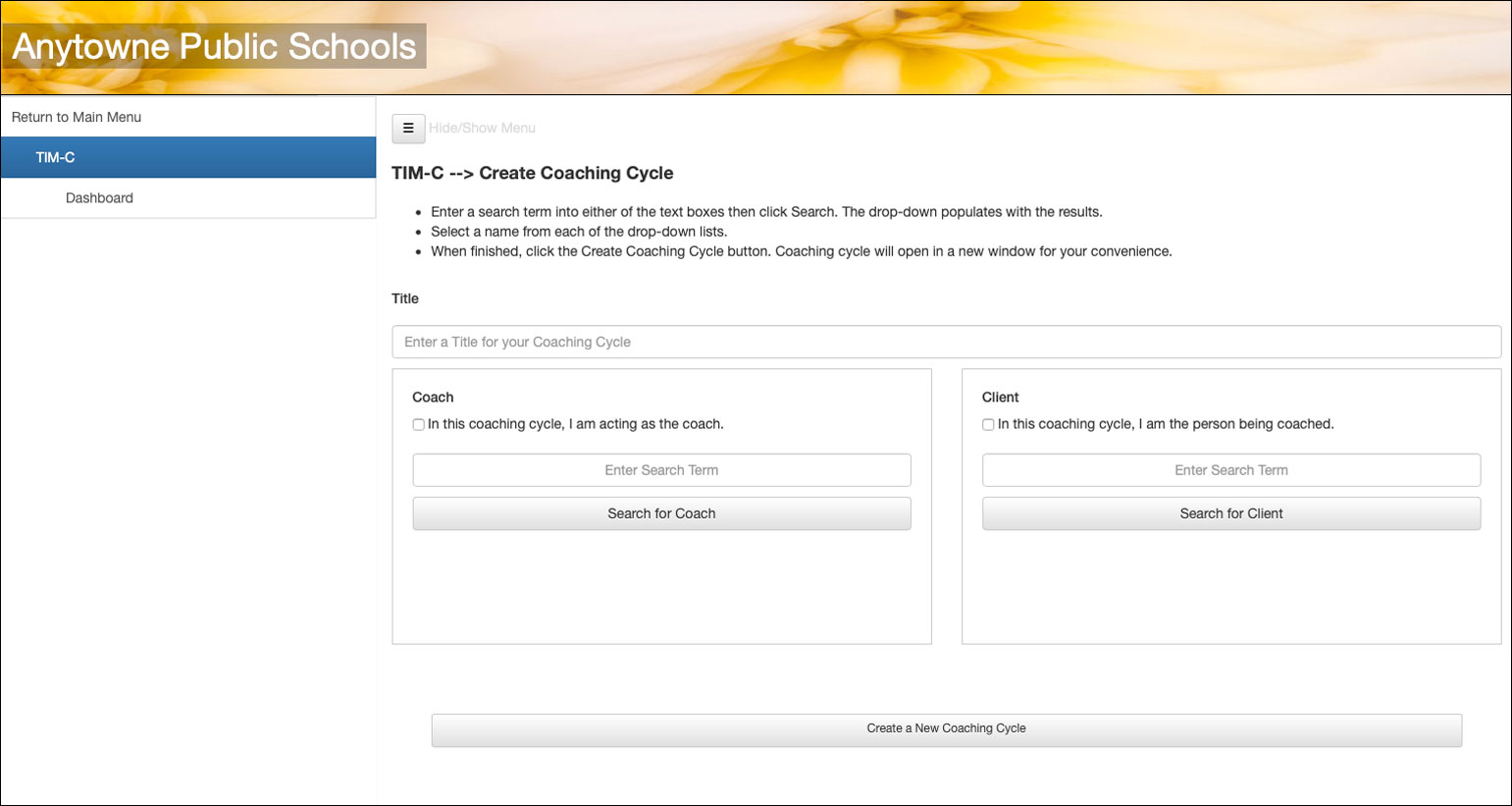
Figure 1. Creating a new coaching cycle and selecting a colleague to work with.
The Coaching Cycle
First, users determine a focus and one or more goals for a coaching cycle. The client can provide supporting data if desired by pulling in any completed activity from the TUPS, TIM-O, TIM-LP, or TIM-R. The client can also paste in data or provide a link. Alternately, the client can click a checkbox that allows the coach to access and select TIM activities completed by the client.
One or more goals are then created from the focus of the cycle and any added documentation.
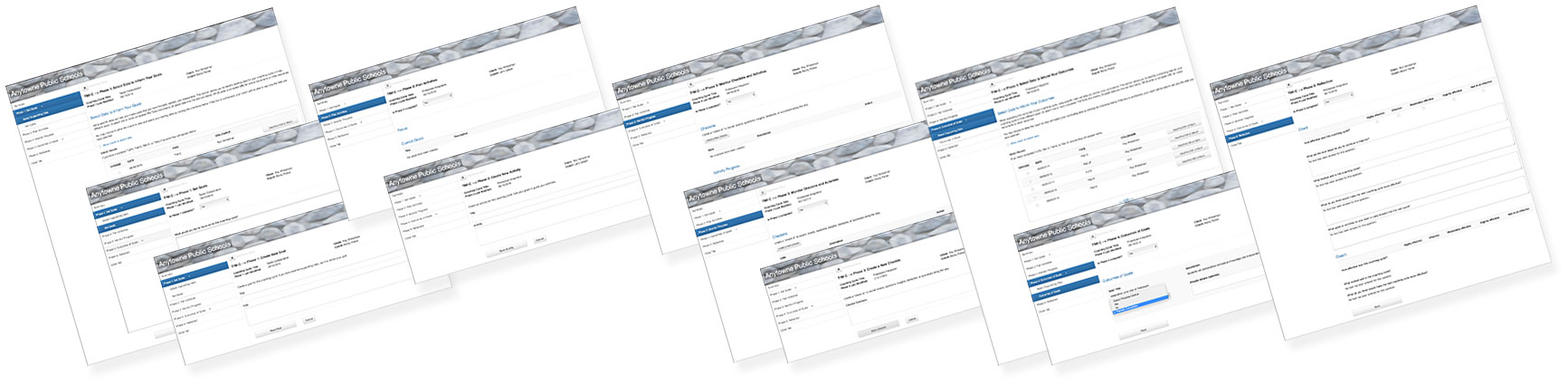
Figure 2. Montage of the screens for the five phases of a coaching cycle.
In the second and third steps, users plan one or more activities and monitor progress in completing the activities. During this time, both coaches and clients can create “check-ins” to record events, questions, insights, obstacles, or successes along the way.
In the fourth step, users record the outcomes of their goals. Supporting documentation can be added in the form of linked TIM Tool activities, a URL, or pasted data.
In the last step, both client and coach reflect on the cycle. At this time, the client and coach review the cycle and then click a button to “publish” the cycle. When both have decided to publish the cycle, it then is included in the download file available to administrators. If a school or district wishes to track progress on a coaching cycle (for example to award PD credits for each phase completed), then users should be instructed to click the publish button at the beginning of the cycle. This allows data from the cycle to be available for administrative download throughout the process. The data download will include information about how many of the five steps have been completed, since each step includes a field to indicate completion.
This has been just a brief overview of the process. Continue to the next several pages for an extended description of each element of the TIM-C.
