Menu
1. TIM Tools Admin Center
The Admin Center provides for management of the TIM Tools suite of applications.
Overview
Getting Started
- Admin Center Access
- Admin Center Dashboard
- Managing Zones (for Districts)
- Managing Zones (for Regional Service Agencies)
- Managing Zones (for Education Ministries, Consultants, Grantors, and Others)
- Managing Schools
Customization
Managing Members
- Uploading and Updating Members
- Profile Screen
- Changing Passwords
- Defining Roles (for Districts)
- Defining Roles (for School Licensees)
- Defining Roles (for Education Ministries, RSAs, Consultants, Grantors, and Others)
Working with Data
- Participation Overview
- Downloading ARTI Data
- Downloading TIM-LP Data
- Downloading TIM-C Data
- Downloading TIM-O Data
- Downloading TIM-R Data
- Downloading TUPS Data
- Using TUPS, TIM-O, TIM-R, and TIM-LP Templates
2. TUPS
The Technology Uses and Perceptions Survey provides essential information for planning technology infrastructure and support and identifying the perceptions and PD needs of teachers.
- TUPS Intro
- Collection Frameworks
- TUPS Intro and Closing Text
- Customizing TUPS Sections and Items
- Accessing School or District TUPS Data
- TUPS Report Template
3. TIM-O / TIM-LP / TIM-R
These three tools are for classroom observation, lesson plan review, and teacher reflection.
Overview
Preparation
TIM-O
- TIM-O: Beginning an Observation
- TIM-O: Question-Based Method
- TIM-O: Matrix-Based Method
- TIM-O: Finishing an Observation
- TIM-O: Print or Share an Observation with a Teacher
- TIM-O: Editing Previous Observations
- TIM-O Report Templates
- Accessing School or District TIM-O Data
TIM-R
TIM-LP
4. TIM-C
The TIM-C allows a coach and client to document the goals, activities, progress, and outcomes of a coaching cycle.
5. ARTI
The ARTI tool provides a framework for teachers to design and conduct their own action research projects.
6. Report Tool
The Report Tool allows a school or district to create TIM-LP, TIM-O, TIM-R, or TUPS reports.
- Report Tool Intro
- Building a New Report
- View, Edit, or Delete Reports
- Interpreting TIM-O Report Data
7. Survey Tool
The Survey Tool allows a school or district to create internal or external surveys on new topics as needed.
- Survey Tool Intro
- Creating a New Internal Survey
- Creating a New Public Survey
- Adding Questions to Your Survey
- Customizing a Library Survey
- Viewing Survey Results
Need help?
Have a question?
Email us at TIM@fcit.us anytime. We want to help you get the most out of your TIM Tools account!
TIM Tools 7.5 Administration Guide
Report Tool Introduction
The Report Tool allows members to build, access, and share summary results from the TUPS, TIM-LP, TIM-O, and TIM-R tools. Reports can be viewed as webpages or formatted for printing.
Access the Report Tool from the Main Menu page. You will find the Report Tool toward the bottom of the left menu bar.
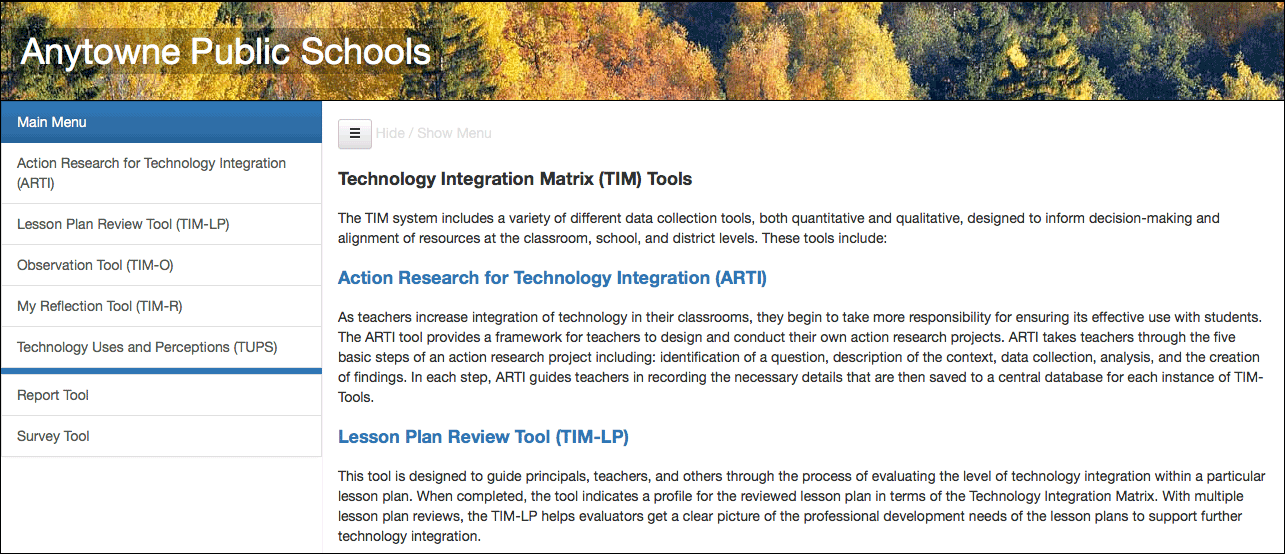 Figure 1. The Report Tool link is the second from the bottom.
Figure 1. The Report Tool link is the second from the bottom.
Within the Report Tool you will see two tabs. The first is View a Report. This is a list of all reports made by you along with reports made by others that have been shared out to your role. Click the title of any report to view it as a set of webpages.
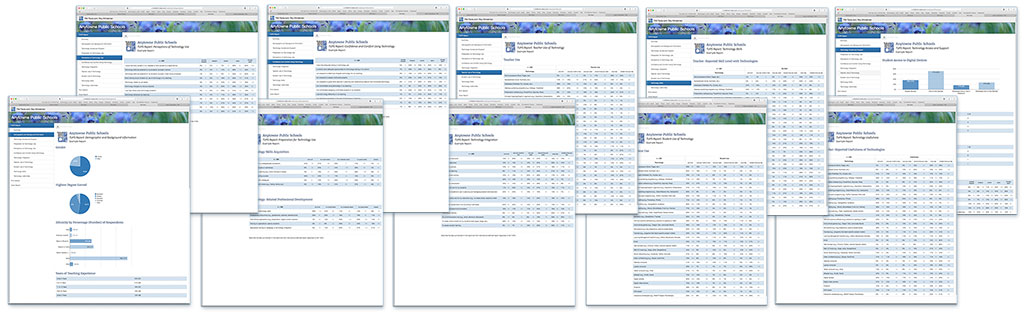 Figure 2. Viewing a report as a series of web pages.
Figure 2. Viewing a report as a series of web pages.
Each report also includes a version formatted for printing that is accessed by clicking the Print Version tab toward the bottom of the menu within each report.
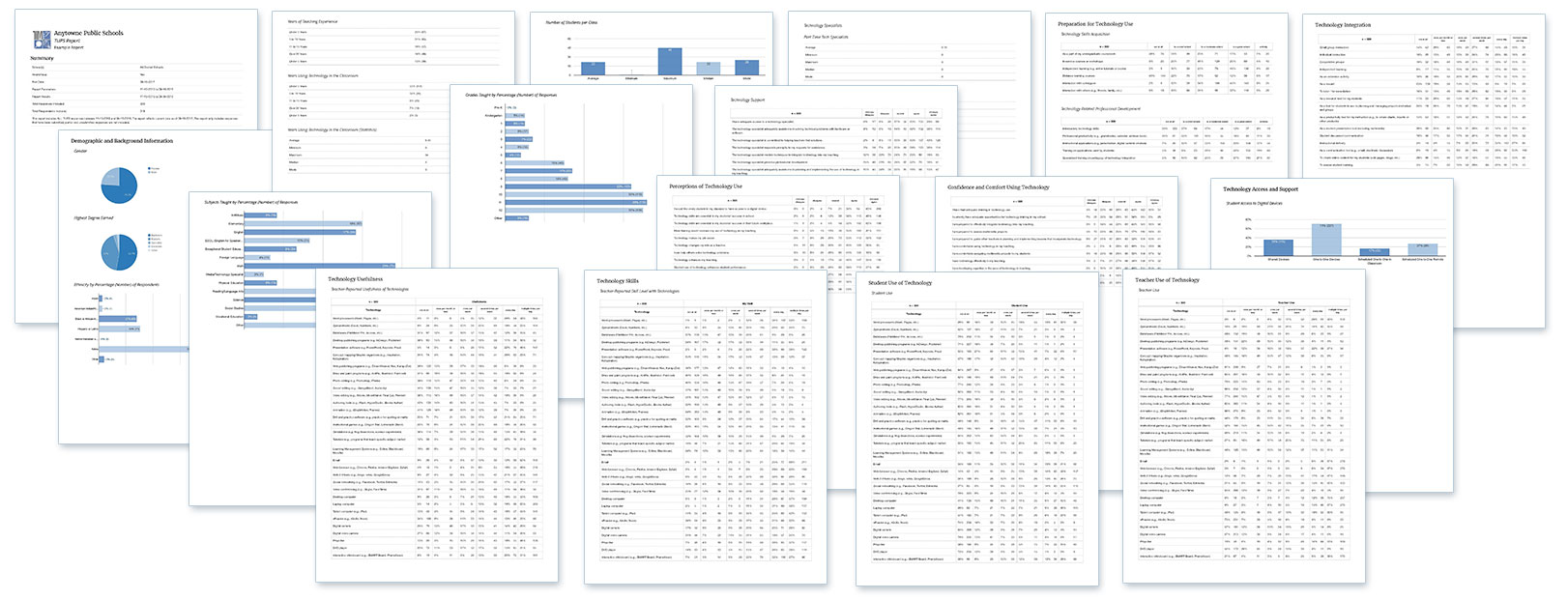 Figure 3. The same report as in Figure 2, but formatted for printing.
Figure 3. The same report as in Figure 2, but formatted for printing.
The second tab in the Report Tool menu is called Build a Report. This allows you to build any of the four types of reports. You will be able to select the type of report, the audience for your report, the time frame, and both the roles and locations to include.
Keep in mind that the Report Tool produces summary reports. For more complete analysis, you should download the raw data from within the Admin Center and import it into either a TIM Tools Excel template or your preferred statistical program.
The next section explains how to build a report.
