Menu
1. TIM Tools Admin Center
The Admin Center provides for management of the TIM Tools suite of applications.
Overview
Getting Started
- Admin Center Access
- Admin Center Dashboard
- Managing Zones (for Districts)
- Managing Zones (for Regional Service Agencies)
- Managing Zones (for Education Ministries, Consultants, Grantors, and Others)
- Managing Schools
Customization
Managing Members
- Uploading and Updating Members
- Profile Screen
- Changing Passwords
- Defining Roles (for Districts)
- Defining Roles (for School Licensees)
- Defining Roles (for Education Ministries, RSAs, Consultants, Grantors, and Others)
Working with Data
- Participation Overview
- Downloading ARTI Data
- Downloading TIM-LP Data
- Downloading TIM-C Data
- Downloading TIM-O Data
- Downloading TIM-R Data
- Downloading TUPS Data
- Using TUPS, TIM-O, TIM-R, and TIM-LP Templates
2. TUPS
The Technology Uses and Perceptions Survey provides essential information for planning technology infrastructure and support and identifying the perceptions and PD needs of teachers.
- TUPS Intro
- Collection Frameworks
- TUPS Intro and Closing Text
- Customizing TUPS Sections and Items
- Accessing School or District TUPS Data
- TUPS Report Template
3. TIM-O / TIM-LP / TIM-R
These three tools are for classroom observation, lesson plan review, and teacher reflection.
Overview
Preparation
TIM-O
- TIM-O: Beginning an Observation
- TIM-O: Question-Based Method
- TIM-O: Matrix-Based Method
- TIM-O: Finishing an Observation
- TIM-O: Print or Share an Observation with a Teacher
- TIM-O: Editing Previous Observations
- TIM-O Report Templates
- Accessing School or District TIM-O Data
TIM-R
TIM-LP
4. TIM-C
The TIM-C allows a coach and client to document the goals, activities, progress, and outcomes of a coaching cycle.
5. ARTI
The ARTI tool provides a framework for teachers to design and conduct their own action research projects.
6. Report Tool
The Report Tool allows a school or district to create TIM-LP, TIM-O, TIM-R, or TUPS reports.
- Report Tool Intro
- Building a New Report
- View, Edit, or Delete Reports
- Interpreting TIM-O Report Data
7. Survey Tool
The Survey Tool allows a school or district to create internal or external surveys on new topics as needed.
- Survey Tool Intro
- Creating a New Internal Survey
- Creating a New Public Survey
- Adding Questions to Your Survey
- Customizing a Library Survey
- Viewing Survey Results
Need help?
Have a question?
Email us at TIM@fcit.us anytime. We want to help you get the most out of your TIM Tools account!
TIM Tools 7.5 Administration Guide
Collection Frameworks
In previous versions of TIM Tools, the Technology Uses and Perceptions Survey (TUPS) could simply be turned on or off for all members in a client’s instance. This was adequate for many clients, but other clients needed more control over the survey administration. Sometimes they wanted to limit the survey to a particular role (usually teachers). Sometimes they wanted to limit the survey to a particular school or schools. There was also the (unexpected) problem of some teachers taking the TUPS multiple times during one administration. These issues are all solved by the new collection framework feature.
What is a collection framework?
A collection framework is an administration of the TUPS for specific roles, in specific locations, and over a specific period of time. When a framework is created, all members whose role and location match the framework parameters will find a new TUPS survey with a “Begin/Resume” button under the TUPS menu once they log in.
The TIM Tools site administrator builds a new framework in the Admin Center. In the example below, a framework entitled “North Zone Teachers” includes only members from the North Zone who also have the role of Teacher. Those members will see a new survey under the TUPS menu with an end date listed as September 30.
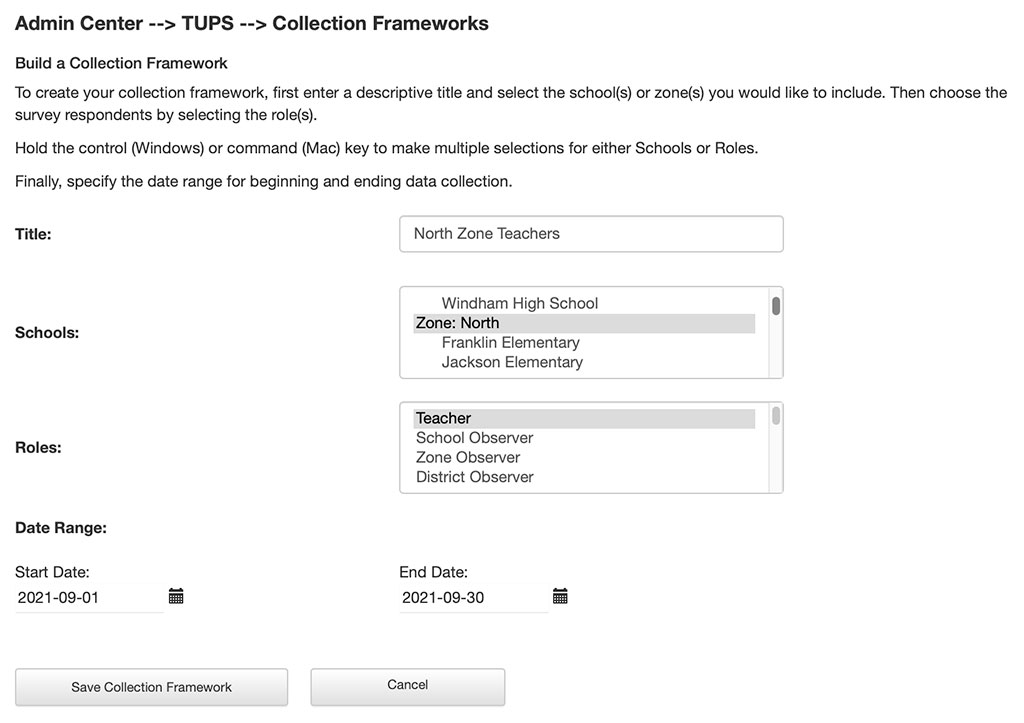 Figure 1. Creating a collection framework for North Zone teachers.
Figure 1. Creating a collection framework for North Zone teachers.
When the “Save Collection Framework” is clicked, a preview pops up displaying the parameters and the number of members that will be included in the framework. Since each framework has a specific number of members, it’s possible to track the percentage of surveys that have been submitted for each framework.
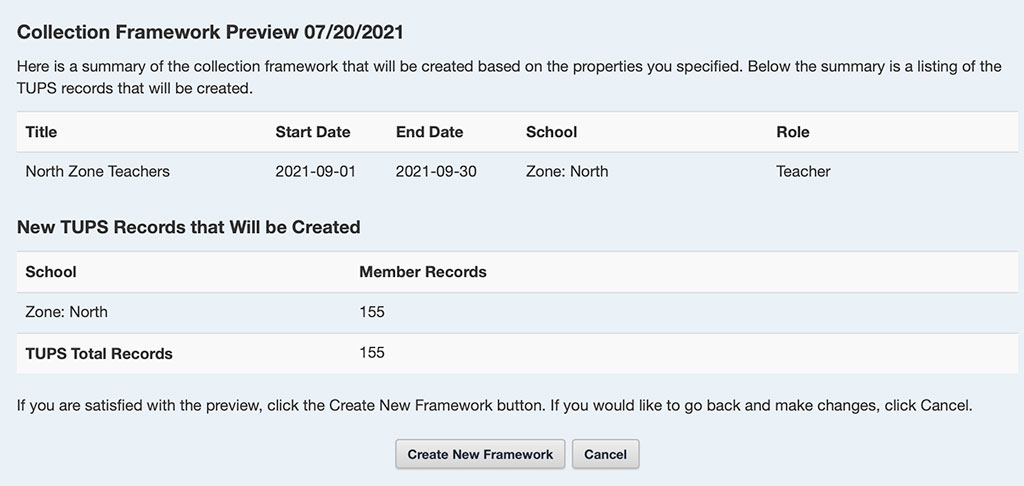 Figure 2. Collection framework preview window.
Figure 2. Collection framework preview window.
For examples of use cases for collection frameworks, please see the post, Using TUPS Collection Frameworks.
Managing existing frameworks
Once a framework has been created, it is added to the list of frameworks in the Admin Center. As seen below, all TUPS surveys taken prior to v7.0 are grouped together in a “Legacy” framework.
 Figure 3. Framework list in the Admin Center.
Figure 3. Framework list in the Admin Center.
Clicking the “View Summary” button displays a pop-up window with the number of TUPS records that were created in the framework, as well as the schools and roles represented.
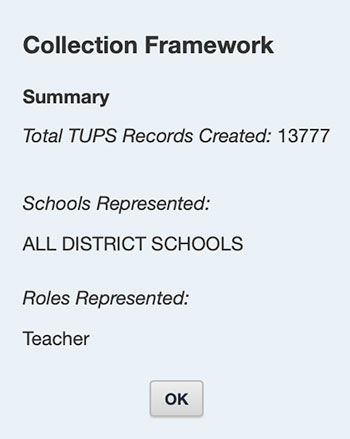
Figure 4. Summary pop-up window.
Clicking the “Active” buttons toggles the framework between active and inactive. This allows the administrator to make a framework inactive. See “A Note about End Dates” below.
Click the “Edit” button to make changes to the schools or roles included in the framework. To preserve data integrity, the parameters can no longer be changed once a survey has been submitted by any member of the framework.
A Note about End Dates
The end date that is selected when creating a framework is for display purposes only. It’s what shows up on a member’s TUPS page. A framework, however, does not automatically shut down on that end date. After much reflection about real-world use of the TUPS, we decided that it would be a particularly rare circumstance where a site administrator wanted to block a member who was finishing up a survey after midnight. Generally, we want all the completed surveys we can achieve.
This is where the “Active/Inactive” toggle button comes into play. Let’s say that teachers are asked to complete the TUPS during a specific week, Monday through Friday, and those dates are displayed by their survey. If someone procrastinates and finishes up after midnight, or even does the TUPS on Saturday or Sunday, their survey will still be accepted. The site administrator can come in on Monday, make the framework inactive if desired, and then download the data. Or the administrator may keep it open for other teachers who were on sick leave or had other responsibilities that delayed their taking the TUPS.
A further reason not to have the framework automatically close at midnight, is that we have clients in twelve different time zones using TIM Tools and even a few clients who themselves have schools spread over multiple time zones.
Clicking the “Advanced” button reveals two additional options that should be used only with care.
 Figure 5. The “Advanced” button.
Figure 5. The “Advanced” button.
The “Update” button adds any new members who have been added to your instance and meet the framework criteria. Updating will also reflect any changes you’ve made to the members’ school assignments or roles since the framework was originally created.
The “Delete” button, of course, deletes the entire framework, but only after confirming again in a pop-up alert window. For data integrity purposes, once a framework contains responses, it can no longer be deleted.
