Menu
1. TIM Tools Admin Center
The Admin Center provides for management of the TIM Tools suite of applications.
Overview
Getting Started
- Admin Center Access
- Admin Center Dashboard
- Managing Zones (for Districts)
- Managing Zones (for Regional Service Agencies)
- Managing Zones (for Education Ministries, Consultants, Grantors, and Others)
- Managing Schools
Customization
Managing Members
- Uploading and Updating Members
- Profile Screen
- Changing Passwords
- Defining Roles (for Districts)
- Defining Roles (for School Licensees)
- Defining Roles (for Education Ministries, RSAs, Consultants, Grantors, and Others)
Working with Data
- Participation Overview
- Downloading ARTI Data
- Downloading TIM-LP Data
- Downloading TIM-C Data
- Downloading TIM-O Data
- Downloading TIM-R Data
- Downloading TUPS Data
- Using TUPS, TIM-O, TIM-R, and TIM-LP Templates
2. TUPS
The Technology Uses and Perceptions Survey provides essential information for planning technology infrastructure and support and identifying the perceptions and PD needs of teachers.
- TUPS Intro
- Collection Frameworks
- TUPS Intro and Closing Text
- Customizing TUPS Sections and Items
- Accessing School or District TUPS Data
- TUPS Report Template
3. TIM-O / TIM-LP / TIM-R
These three tools are for classroom observation, lesson plan review, and teacher reflection.
Overview
Preparation
TIM-O
- TIM-O: Beginning an Observation
- TIM-O: Question-Based Method
- TIM-O: Matrix-Based Method
- TIM-O: Finishing an Observation
- TIM-O: Print or Share an Observation with a Teacher
- TIM-O: Editing Previous Observations
- TIM-O Report Templates
- Accessing School or District TIM-O Data
TIM-R
TIM-LP
4. TIM-C
The TIM-C allows a coach and client to document the goals, activities, progress, and outcomes of a coaching cycle.
5. ARTI
The ARTI tool provides a framework for teachers to design and conduct their own action research projects.
6. Report Tool
The Report Tool allows a school or district to create TIM-LP, TIM-O, TIM-R, or TUPS reports.
- Report Tool Intro
- Building a New Report
- View, Edit, or Delete Reports
- Interpreting TIM-O Report Data
7. Survey Tool
The Survey Tool allows a school or district to create internal or external surveys on new topics as needed.
- Survey Tool Intro
- Creating a New Internal Survey
- Creating a New Public Survey
- Adding Questions to Your Survey
- Customizing a Library Survey
- Viewing Survey Results
Need help?
Have a question?
Email us at TIM@fcit.us anytime. We want to help you get the most out of your TIM Tools account!
TIM Tools 7.5 Administration Guide
Managing Zones (for Ministries of Education, Consultants, Foundations, Associations, Vendors, Grantors, Teacher Preparation Programs, and Others)
NOTE: This page describes how the Zones feature can be used by ministries of education, consultants, foundations, associations, vendors, grantors, teacher preparation programs, and others. We have separate pages describing the use of the Zones feature by Districts and for use by Regional Service Agencies. If you have already set up your zones, then skip to the next topic, Managing Schools.
The Zones window allows TIM Tools to be configured for use by just about any organization or agency supervising multiple schools.
The Zones feature was originally added to TIM Tools for use by U.S. large districts to group schools by geographic area, by level, by participation in a special program, or any other factor of their choosing. The same feature allows TIM Tools to be used by a wide range of clients including the following.
Ministries of Education
Most national education systems are not as decentralized as in the United States where we have approximately 14,000 locally-controlled school districts. A single TIM Tools instance can easily be configured to support a more centralized system. If a national system has only a few hundred schools, it may be that there would be no need to even use the Zones feature. In most cases, however, the Zones feature will help with the organization, management, and reporting of school data. A ministry that has no geographical grouping of schools may wish to group schools by level, for example:
• Directorate of Primary Education
• Directorate of Secondary Education
• Directorate of Technical and Vocational Education
Or schools may be grouped by some other combination of characteristics, for example:
• English-speaking Catholic Schools
• English-speaking Public Schools
• French-speaking Catholic Schools
• French-speaking Public Schools
And, of course, where the schools are administered by geographic area, a ministry might create zones for each district education office, academic region, or local authority.
Consultants
Consultants with multiple clients can use the Zones feature to create a zone for each individual client district. The individual schools would then be added to the appropriate zones. The roles in TIM Tools can then be configured so that each client district has administrative rights and access to data from their schools only. The consultant (acting as the Super Admin) can use information from specific districts or schools to make recommendations, reveal needs, and make data-driven decisions about technology purchases and professional development. District comparisons can identify equity issues among districts. School or district reports can be generated and shared with the appropriate leadership at those locations. Current consultants using TIM Tools are U.S. based, but the same system would work for a consultant anywhere working with any combination of schools or school systems.
Foundations and Other Grantors
Foundations and other granting agencies can use a TIM Tools instance to monitor technology integration progress at any number of schools or districts. A zone can be created for each participating district. If awards are to individual schools only, then the Zones feature can be used to group them by program or any other convenient way, or the Zones feature can be ignored and all of the participating schools simply placed into the default zone.
Teacher Preparation Programs
Teacher prep programs in colleges of education and other institutions of higher education have many options for using Zones. If a program places interns in several districts, then a Zone could be created for each district and the component schools added to the appropriate Zone. Zones could also be created to group schools by supervising faculty, class, major, academic year, or any other useful category.
University Research
Universities and colleges of education have purchased both school and district versions of TIM Tools for faculty and doctoral students to conduct research using the TIM Tools as their technology integration measurement instruments. If a district license is purchased, the university can create a zone for each researcher to manage his or her own school sites in. Researchers will have access to all the data from the schools in their personal zone and can manage the membership and schools for their zone. They might, for example, want to break a school up into two schools within their zone—one “school” for the treatment classrooms and one “school” for the control classrooms. The Zones feature gives great flexibility for conducting simultaneous research projects using a single district version of TIM Tools.
Grant/Project/Program Evaluation
The school and zone structure provides a flexible means of grouping classrooms for formative and summative evaluation. There is no need to restrict the “school” grouping to a specific building or a “zone” grouping to a geographic area. Evaluators can use the school grouping level as an indicator of a specific type of training, tech initiative, or other treatment. The zone level can be used to separate completely different project evaluations running simultaneously. When you begin to think of “school” and “zone” as simply two tiers of grouping, the possibilities for managing grant, project, or program evaluation are endless.
Vendors
Hardware or software vendors can bundle TIM Tools with a technology purchase. The success of any technology purchase depends on data-driven professional development, and TIM Tools can target a school or district’s needs. Pre- and post-measures can also be used as an indicator of success. A vendor would set up a zone for each client. If the client is a district or school system, then all the participating schools would be added to that zone. If a client is a single school, then a single school zone should be created. In this way, a single TIM Tools instance can support any combination of districts and individual schools.
Associations and Others
Any group offering TIM Tools as a membership benefit can use the Zones panel to manage their members. If all are single schools, then they can all simply be put into the default zone. Administrative access and reporting for each member will be limited to its own school. If districts or systems are members, then use the Zones panel to create a zone for each district or system and place the component schools into the appropriate zones.
Using the Zones Panel
Every TIM Tools instance begins with a default zone. You may add as many zones as you have need. The default zone and every zone you create is automatically assigned an ID number. You will use these ID numbers if you choose to add your schools via a spreadsheet.
Access the Zones window by selecting Zones in the Admin Center. The screen capture below shows a ministry of education that has grouped their schools into three levels.
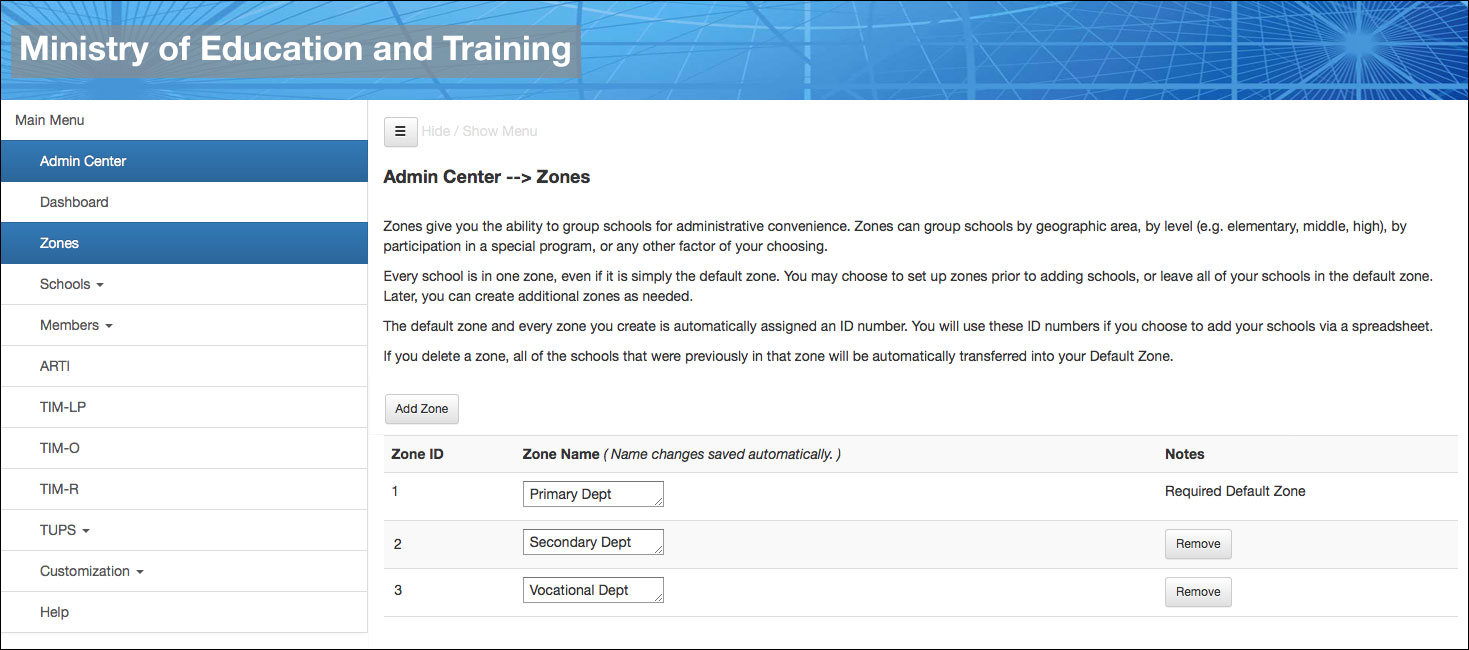
Figure 1. Establishing a zone for each department, directorate, or other grouping of schools.
Every school is in one zone, even if it is simply the default zone.
TIP: Although the Admin Center will allow you to enter member, school, and zone information in any order, it will save much time to
- first create the appropriate zones for your system
- next enter the schools via spreadsheet with their zones identified
- then enter the membership via spreadsheet with their schools identified.
Otherwise, you will waste time going back and forth to assign existing members to schools and/or assign existing schools to zones.
Use the Zones window to perform the following actions:
Add a zone by clicking the Add Zone button and giving the new zone a name.
Change the name of a zone by clicking in the text box and typing the new name.
Delete a zone by clicking the Remove button.
All changes to this page are saved automatically.
TIP: If, for example, you want a total of 50 zones, rename the default zone to the name you want for your first zone, and then create and name 49 additional zones for a total of 50.
The default zone and every zone you create is automatically assigned an ID number. You will use these ID numbers if you choose to enter your schools via a spreadsheet.
A Special Note about Using this Guide
Throughout this Guide, you will see many references to “districts.” Because TIM Tools was originally created for use by school districts in the United States, the word “district” indicates the whole TIM Tools instance. You should substitute the word that best describes your organization: ministry, department, association, consulting group, vendor, grantor, and so forth.
Also of interest is the extreme flexibility of the Define Member Roles feature. Using this panel, you can create roles with permission levels exactly tailored to your situation. For example, you can duplicate the Zone Leader role and name it “District Office Secretary” or whatever is appropriate for your situation. That role can be tweaked further to allow for the exact combination of permissions you wish for the role.
As always, if you have any questions about how to configure your TIM Tools instance to meet your needs, just send us an email at TIM@fcit.us or give us a call at 813-974-9979 and we’ll get back to you with an emailed answer or a scheduled phone call or video conference. We originally created TIM Tools with a conventional district structure in mind. We are constantly amazed at how well it adapts to use by school associations, consultants, technology vendors, foundation networks, and other entities we didn’t expect as clients. We love solving problems and interacting with our clients. It’s our dedicated customers who have suggested most of the features we offer today.
