Menu
1. TIM Tools Admin Center
The Admin Center provides for management of the TIM Tools suite of applications.
Overview
Getting Started
- Admin Center Access
- Admin Center Dashboard
- Managing Zones (for Districts)
- Managing Zones (for Regional Service Agencies)
- Managing Zones (for Education Ministries, Consultants, Grantors, and Others)
- Managing Schools
Customization
Managing Members
- Uploading and Updating Members
- Profile Screen
- Changing Passwords
- Defining Roles (for Districts)
- Defining Roles (for School Licensees)
- Defining Roles (for Education Ministries, RSAs, Consultants, Grantors, and Others)
Working with Data
- Participation Overview
- Downloading ARTI Data
- Downloading TIM-LP Data
- Downloading TIM-C Data
- Downloading TIM-O Data
- Downloading TIM-R Data
- Downloading TUPS Data
- Using TUPS, TIM-O, TIM-R, and TIM-LP Templates
2. TUPS
The Technology Uses and Perceptions Survey provides essential information for planning technology infrastructure and support and identifying the perceptions and PD needs of teachers.
- TUPS Intro
- Collection Frameworks
- TUPS Intro and Closing Text
- Customizing TUPS Sections and Items
- Accessing School or District TUPS Data
- TUPS Report Template
3. TIM-O / TIM-LP / TIM-R
These three tools are for classroom observation, lesson plan review, and teacher reflection.
Overview
Preparation
TIM-O
- TIM-O: Beginning an Observation
- TIM-O: Question-Based Method
- TIM-O: Matrix-Based Method
- TIM-O: Finishing an Observation
- TIM-O: Print or Share an Observation with a Teacher
- TIM-O: Editing Previous Observations
- TIM-O Report Templates
- Accessing School or District TIM-O Data
TIM-R
TIM-LP
4. TIM-C
The TIM-C allows a coach and client to document the goals, activities, progress, and outcomes of a coaching cycle.
5. ARTI
The ARTI tool provides a framework for teachers to design and conduct their own action research projects.
6. Report Tool
The Report Tool allows a school or district to create TIM-LP, TIM-O, TIM-R, or TUPS reports.
- Report Tool Intro
- Building a New Report
- View, Edit, or Delete Reports
- Interpreting TIM-O Report Data
7. Survey Tool
The Survey Tool allows a school or district to create internal or external surveys on new topics as needed.
- Survey Tool Intro
- Creating a New Internal Survey
- Creating a New Public Survey
- Adding Questions to Your Survey
- Customizing a Library Survey
- Viewing Survey Results
Need help?
Have a question?
Email us at TIM@fcit.us anytime. We want to help you get the most out of your TIM Tools account!
TIM Tools 7.5 Administration Guide
Teacher Center
The Teacher Center is the first screen that all members see after logging in, unless it has been disabled by the Super Administrator (see below).
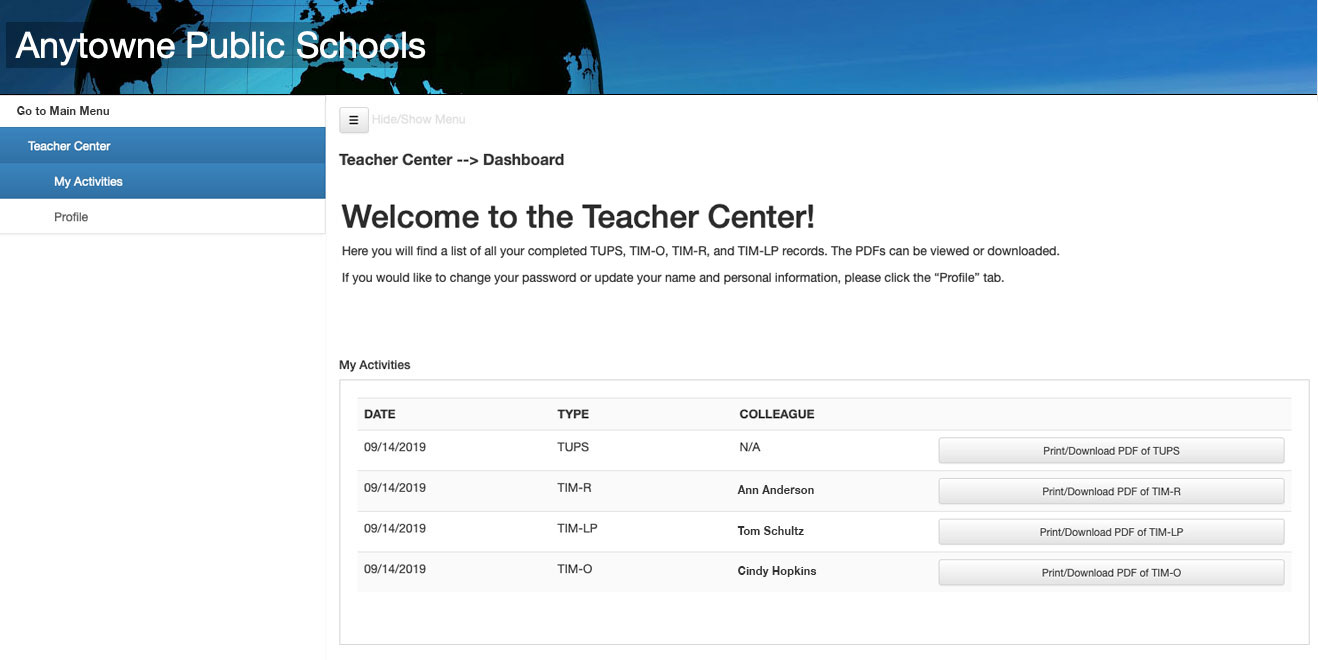 Figure 1. A typical Teacher Center screen with its welcome message and list of completed documents.
Figure 1. A typical Teacher Center screen with its welcome message and list of completed documents.
The Teacher Center includes a welcome message and list of all completed TUPS, TIM-O, TIM-R, TIM-LP, and TIM-C records. Members are able to print or download PDFs of all of their completed activities.
The Super Admin can edit the Welcome Message that is displayed in the Teacher Center using the text editor available at Admin Center > Teacher Center. Use the text editor to change the message, style text with basic HTML tags, or add images to the welcome message. Once the new message has been entered, click the Save Message Box button.
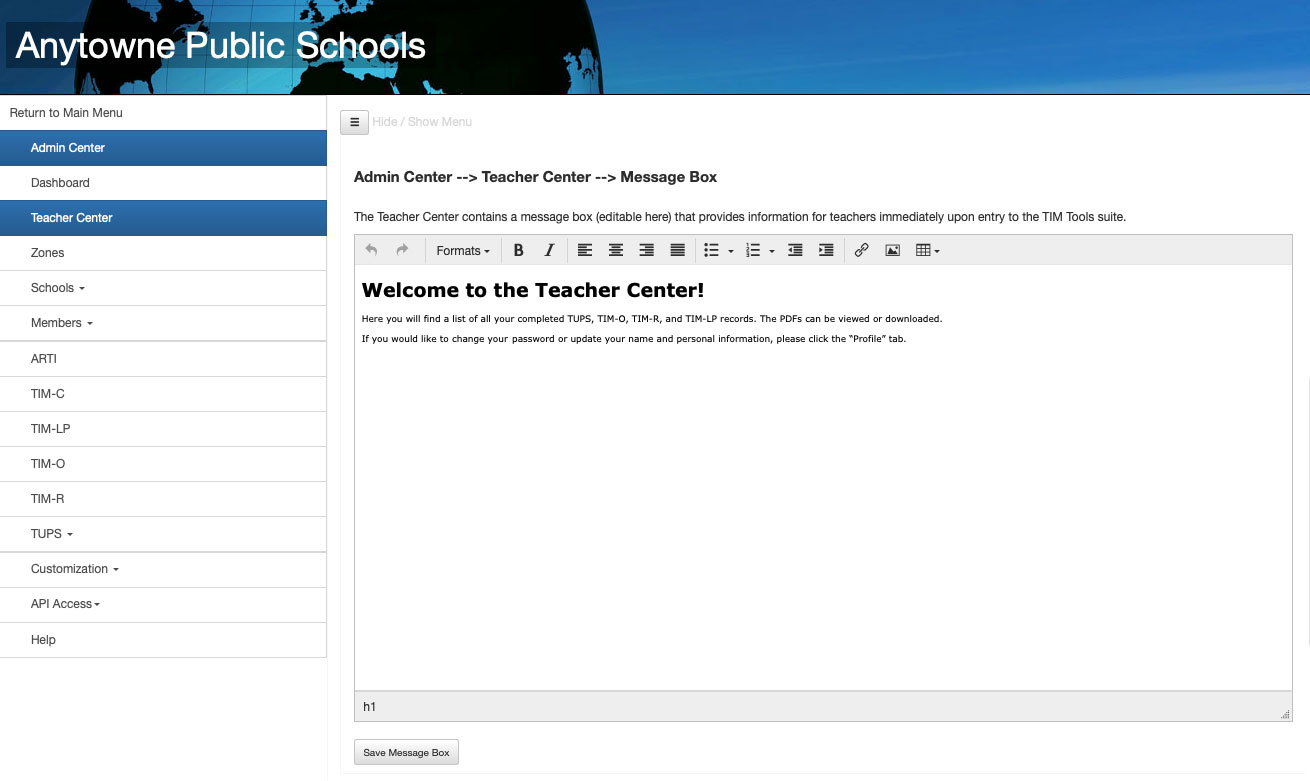 Figure 2. Changing the default welcome message.
Figure 2. Changing the default welcome message.
The Teacher Center can be disabled or re-enabled for individual roles from the Admin Center > Members > Define Member Roles panel. Simply toggle the “+” symbol to a “-” symbol by clicking. When the Teacher Center is disabled, members will be taken directly to the TIM Tools main menu upon logging in. We recommend keeping the Teacher Center enabled for users in the interest of transparency and the professional growth of members. In most cases, we would expect that a school or district would want teachers (and others) to have access to all published documents related to them.
Taking into consideration that the TIM Tools suite is often used for grant evaluation or research purposes, we can image scenarios where it would be neither necessary nor desirable for teachers to have immediate access to all published documents about them. For example, as a part of a research project, a great number of lesson plans might be tagged with profiles using the TIM-LP. The researchers would not be adding constructive feedback for the teachers. In a case such as this, the completed TIM-LP profiles would provide little value to the teachers and could be a cause for unnecessary concern. In the interest of flexibility therefore, Teacher Center access can be disabled or re-enabled for particular roles as required.
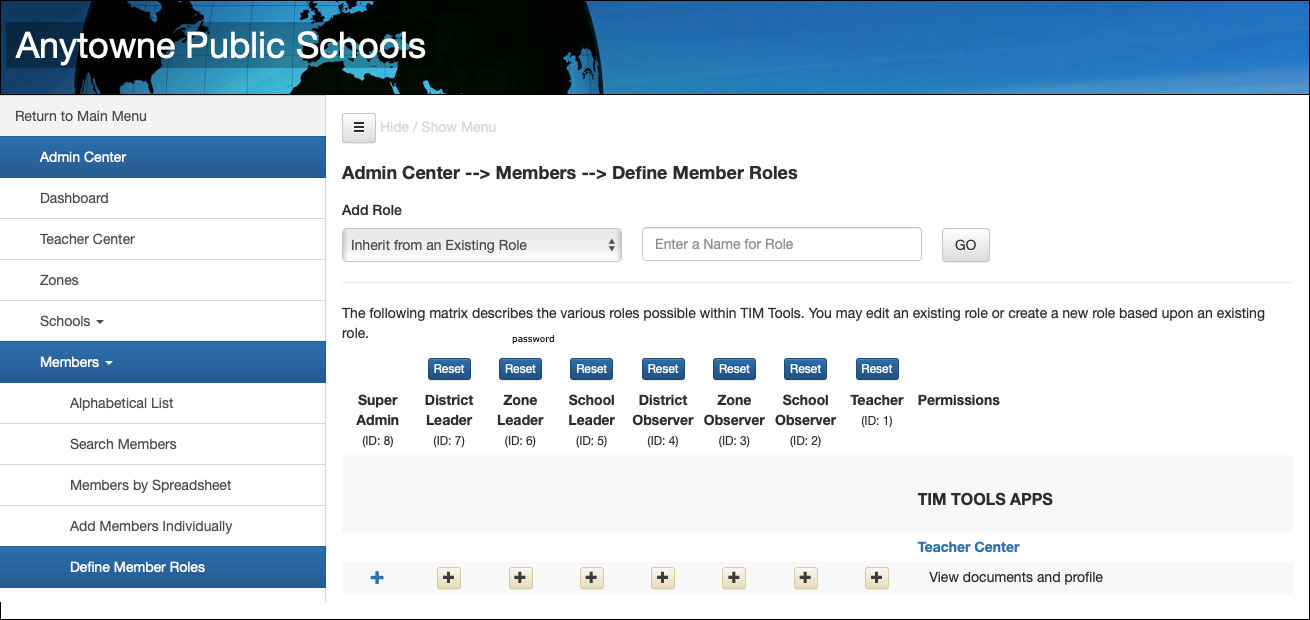 Figure 3. In this screenshot, the Teacher Center is made available to members in all roles.
Figure 3. In this screenshot, the Teacher Center is made available to members in all roles.
Note that the member Profile screen is a part of the Teacher Center, so when the Teacher Center is disabled for a particular role, those members will also lose access to the Profile screen.
